How to QA Experiment Goals
While we have a General QA guide, this Goal QA section would be an addendum to it. Goal QA is a relatively straightforward process when you know what tools are available at your disposal.
To be able to QA for goals, the process would be as follows.
-
Create your experiment, set up your goal and leave it in draft mode
-
The easiest way to do find your device is if you’ve have the UserID (email or user identifier) which is set in custom user attributes (iOS, Android, Web). Enter your user id or email as seen in the screenshot below.
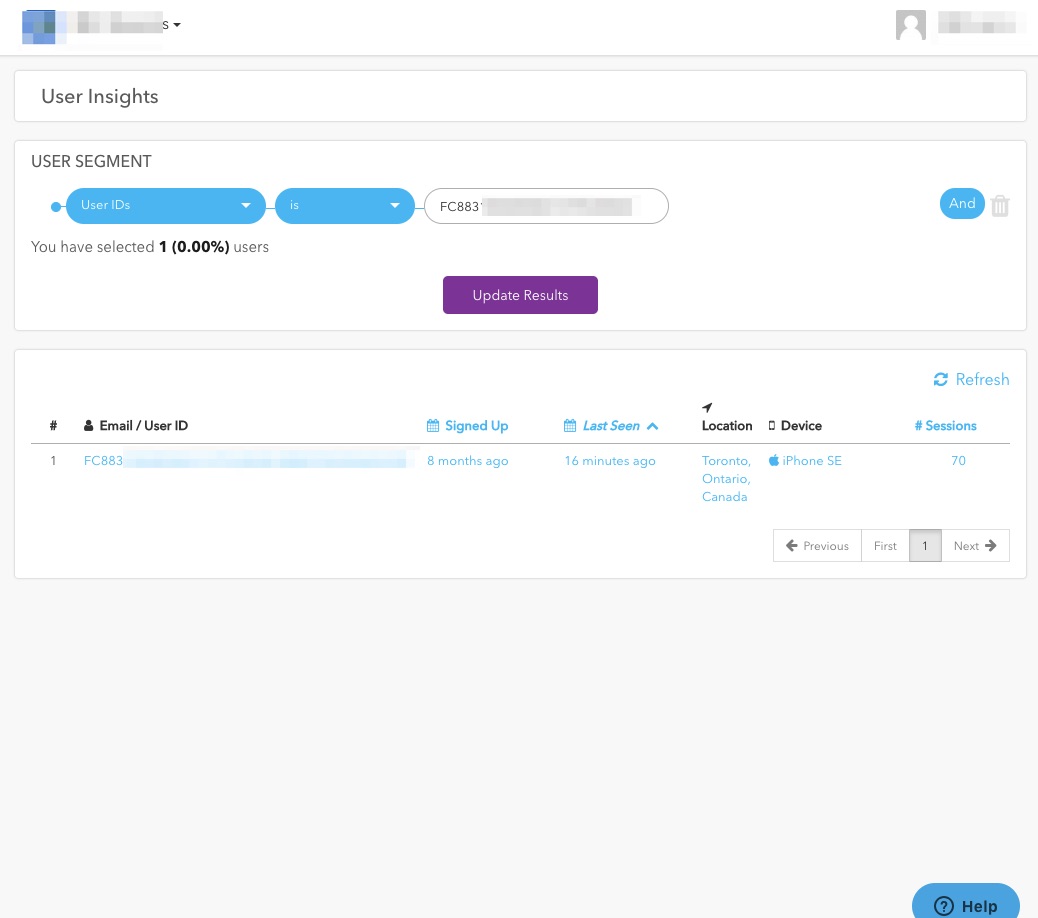
Type in your userID or email to find your device.
- Once you find your device and click on the result in User Insights, you'll then need to force your device into the experiment using the variation switcher.
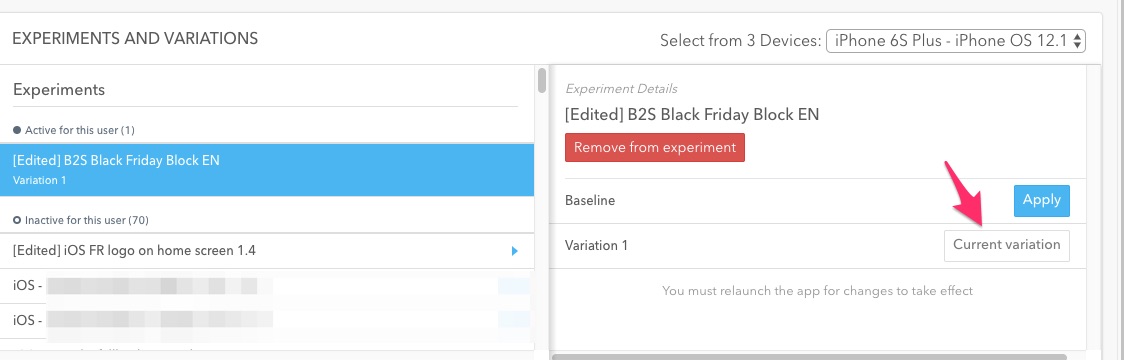
You need to ensure you choose the right device from the device dropdown menu otherwise you might be targeting the wrong device!
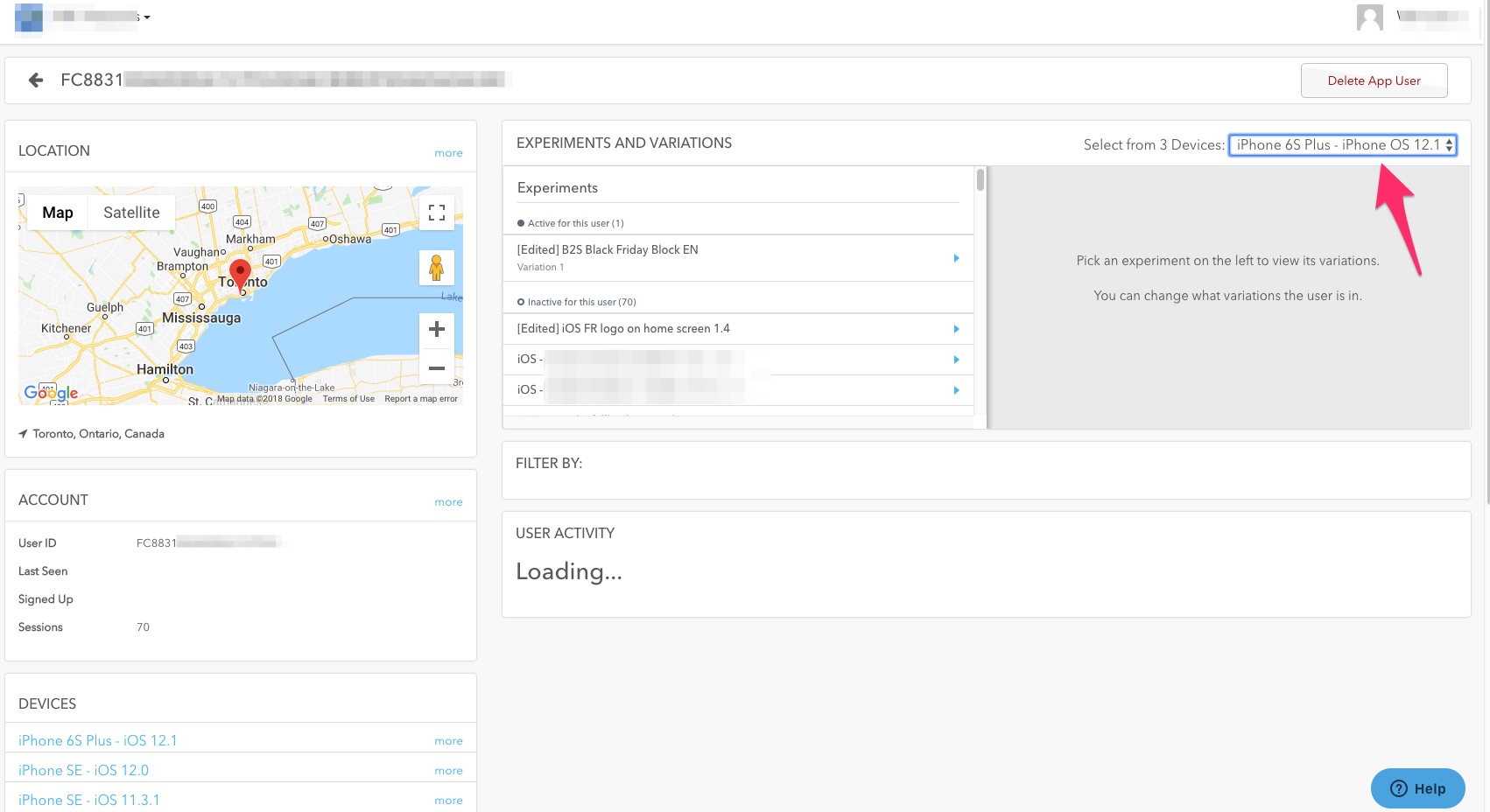
-
Force close the app to start a new session. Open your app and trigger the event you’ve included in your goal. If you haven’t created a goal yet, please see our Goal Setup Guide.
-
Go back to your user profile looking specifically for your device and wait a few minutes for the User Activity to update with the event that you had just triggered.
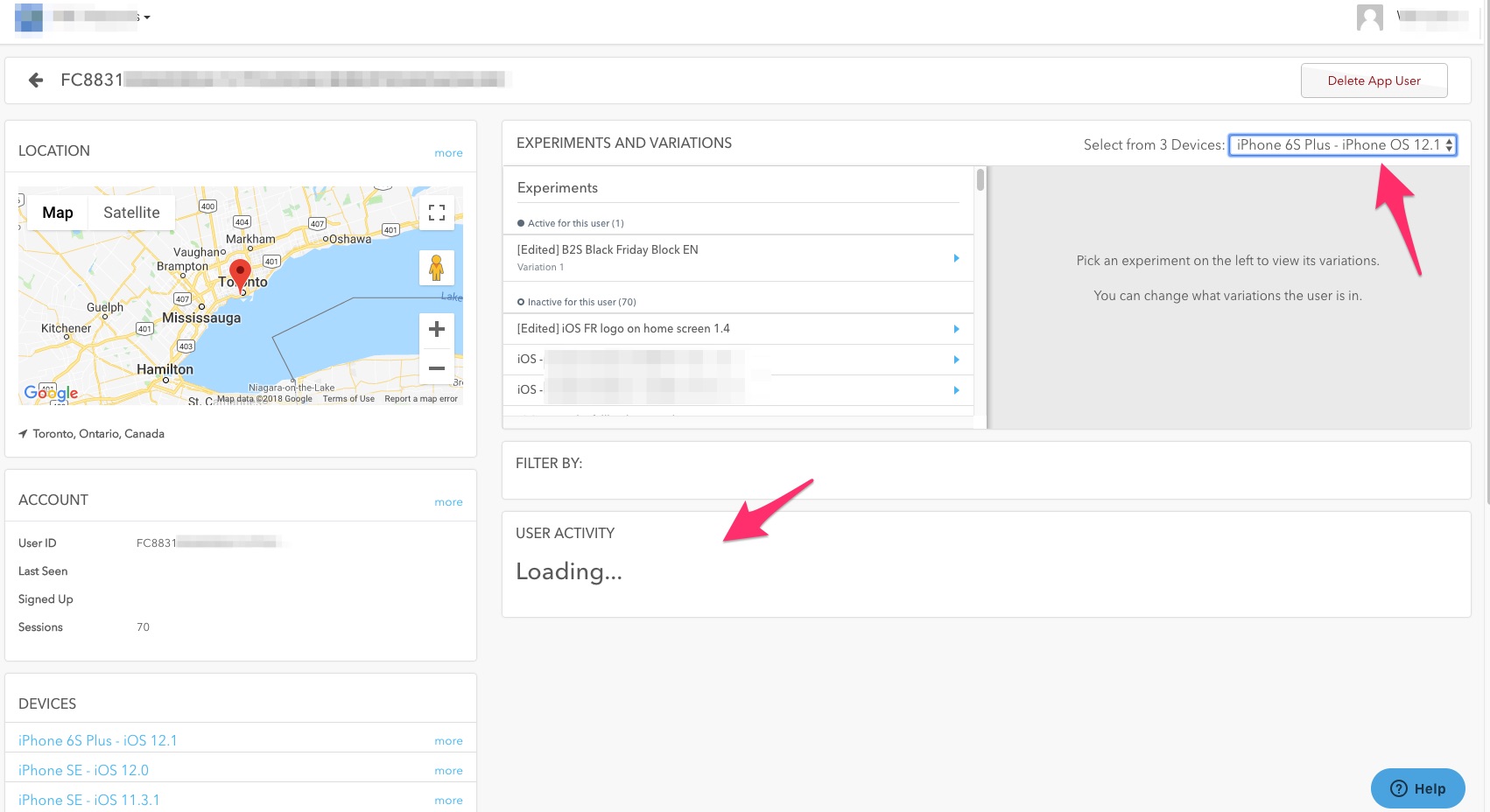
-
Wait a few minutes to see if the event has been triggered in user activity of the user profile or navigate to your draft experiment and append ?tab=summary so the experiment URL looks like:
https://taplytics.com/dashboard/123projectid789/experiments/123experimentid789?tab=summaryand to see if the results roll in! -
If you’re not seeing results within 10 minutes, then we’d recommend you add breakpoints to where the Taplytics (or Segment/mParticle/Analytics provider) event is triggered and run app event in your simulator to see if the it hits the breakpoint.
-
If you want to verify the goal being triggered in realtime and have access to BigQuery you could simply do a simple query where it would look like this:

If you’ve gone through all the steps above and weren’t able to verify the event data being triggered, then reach out to us and we can help you at [email protected]. We’d be happy to help you! ⚡️
Updated over 6 years ago
