Push Segmentation, Schedule, and Changes
Using Push Segmentation
Segmentation allows you to divide your users into smaller groups so you can create a very targeted message. Your segments can be created based on a wide variety of criteria that are unique to the group you are hoping to target and the goal you want to achieve. After a while, you can start to get creative and make your users feel like your message was tailored directly for them. Check the distribution docs here.
In order to use segmentation via the Taplytics Dashboard make sure you're sending us Custom User Attributes for iOS / for Android.
Custom User Attributes can include any information about your user that helps you identify them based on some action they may have performed within your app.
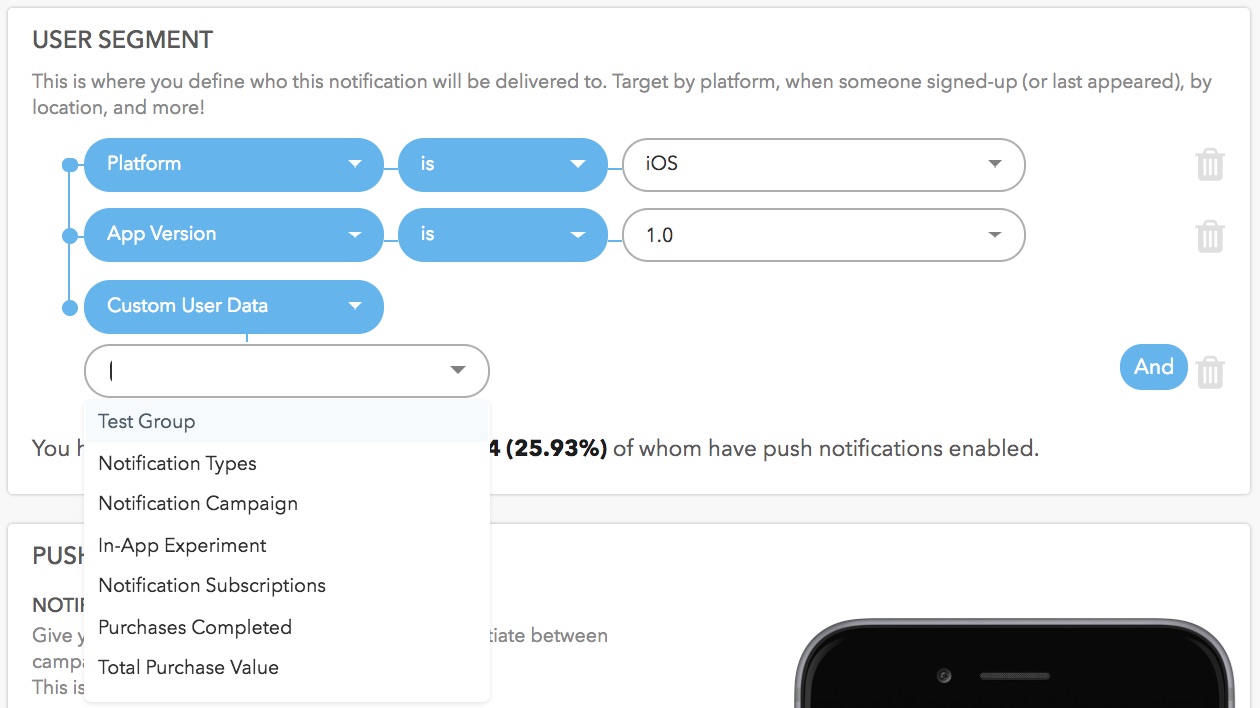
Schedule your Push
You can schedule to send your push now or later.
If you decide to schedule it for later, you have the option to send out in "Local device timezone" or "Current timezone":
- Sending a push in local device timezone delivers the push at the time set in the time zone that the device is in. So if you set delivery at 11:00am, it will deliver to a set of users at 11:00am GMT, 11:00am EST, 11:00am PST, etc.
- Sending a push in current timezone will send at the same time for everyone based on your account timezone. If you set that to 11:00am, it will just send all pushes at 11:00am EST (or GMT -4).
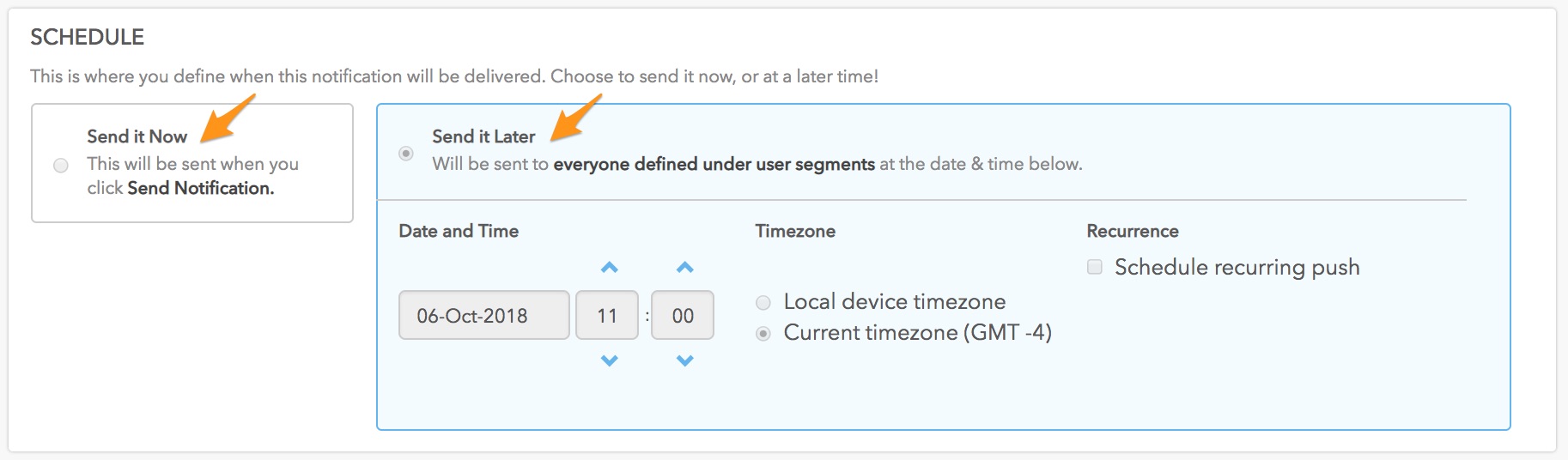
You also have the option to schedule a recurring push to be sent every X days, X weeks, or X months and set an end date.
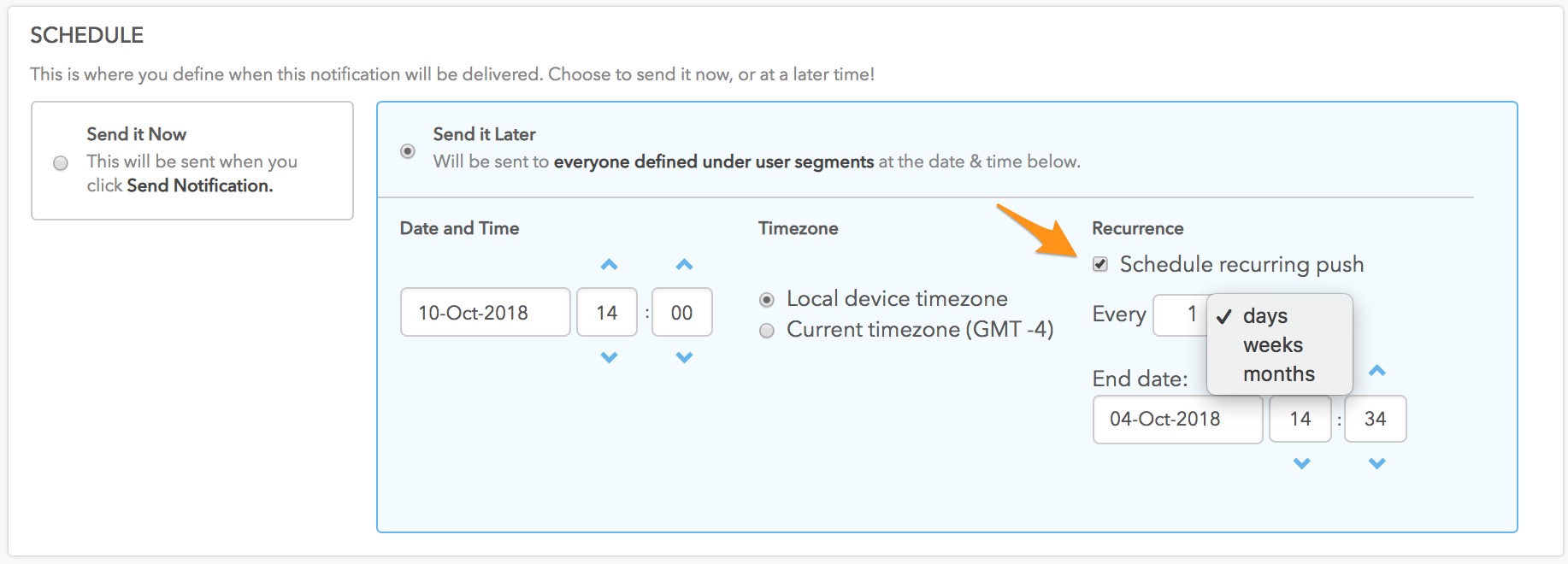
Push Changes
- Draft status: you can make any changes that you want to a push when it is still in draft mode. Simply click on the push name and it will take you to the push edit page.
- Scheduled status: once a push has been queued to be sent and scheduled, you can only make changes to the ad copy. If you need to make changes to the user segmentation or the schedule, you will have to stop the push, delete it, and create a new one.
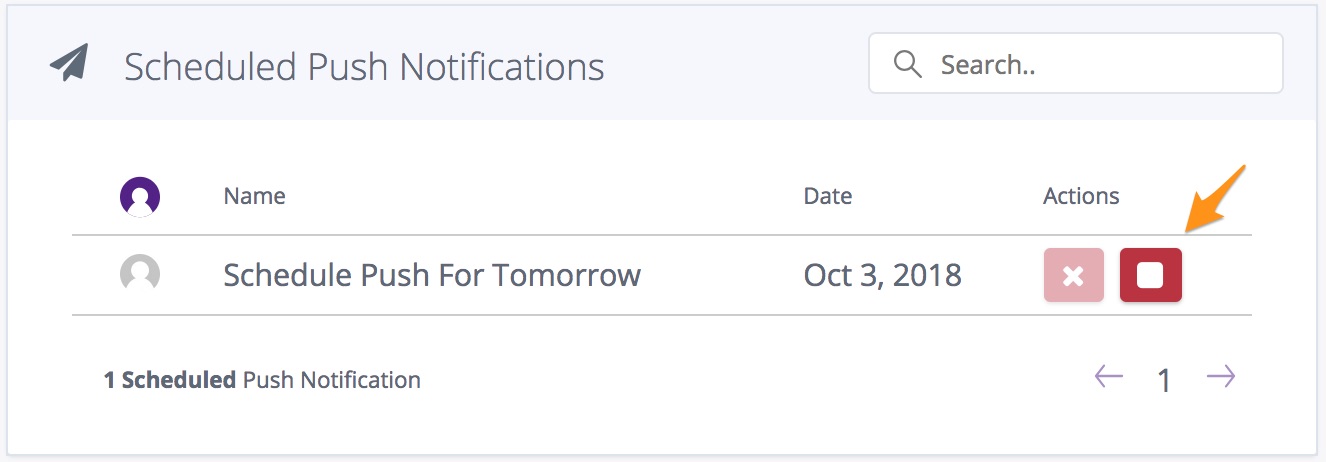
The stopped scheduled push will move up to "Sent Push Notifications" although it has actually not been sent. If you check the push results page by clicking on the push name, you will see that there's been 0 sent. To keep your Push Dashboard clean, we would advise you to delete it to avoid confusion.
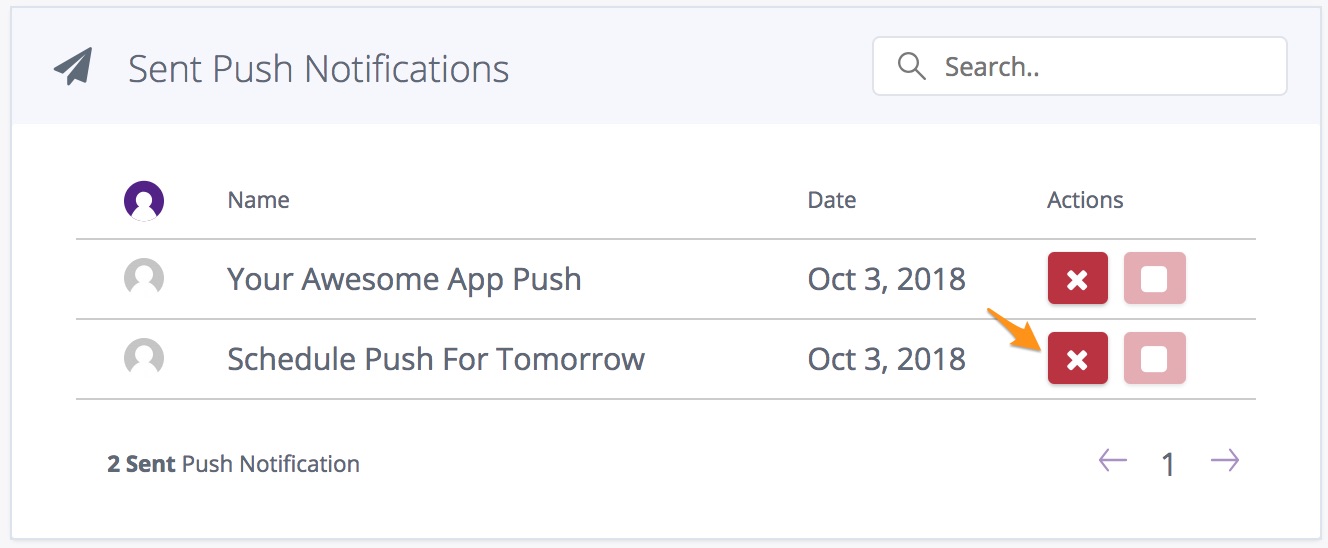
If for some reasons you'd like to bulk delete a list of pushes, please reach out to [email protected] and we can action this in the backend.
Updated over 6 years ago
