User Insights
Taplytics helps you learn a lot about your users. You can learn how they interact with your app, where they use your app, what devices they are using to access your app, and much more. You will get a clearer picture of who your users are by setting up user attributes. This allows you to accurately segment your users and can even help you respond more effectively to support requests.
Learn how to setup your user attributes for your project platform:
Search for Users in the Dashboard
In User Insights, you can search for users based on a selection of filters:
- User Emails
- User IDs
- App Version
- Platform
- iOS/tvOS version
- Android version
- Custom User Data defined in
setUserAttributesas mentioned above
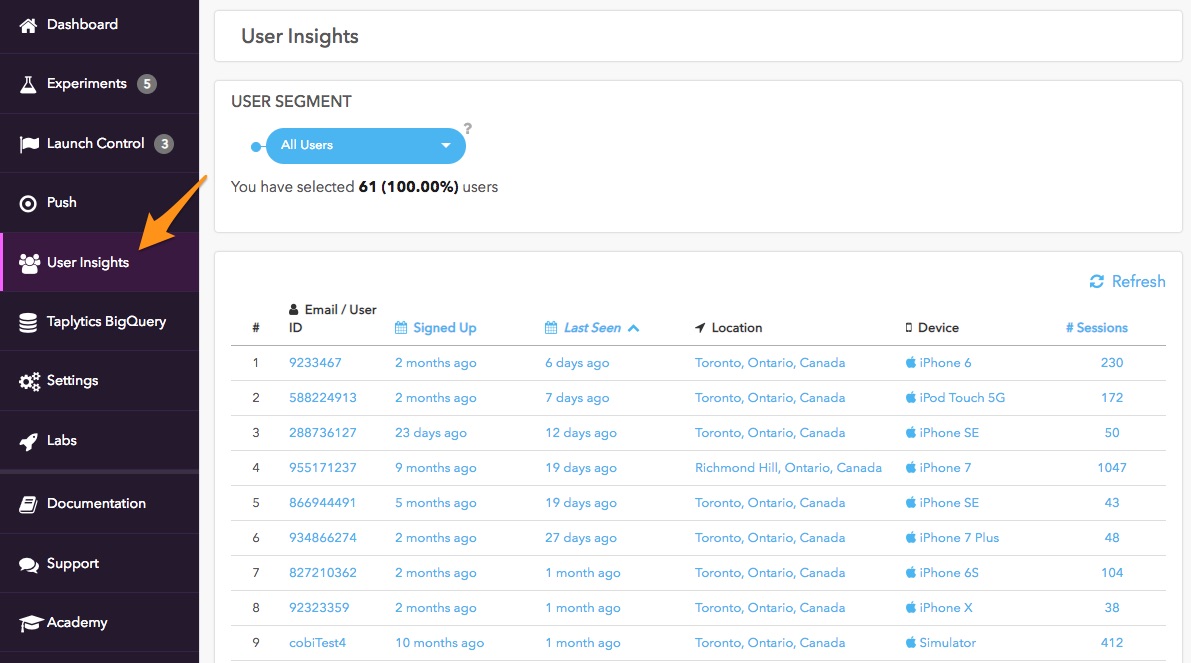
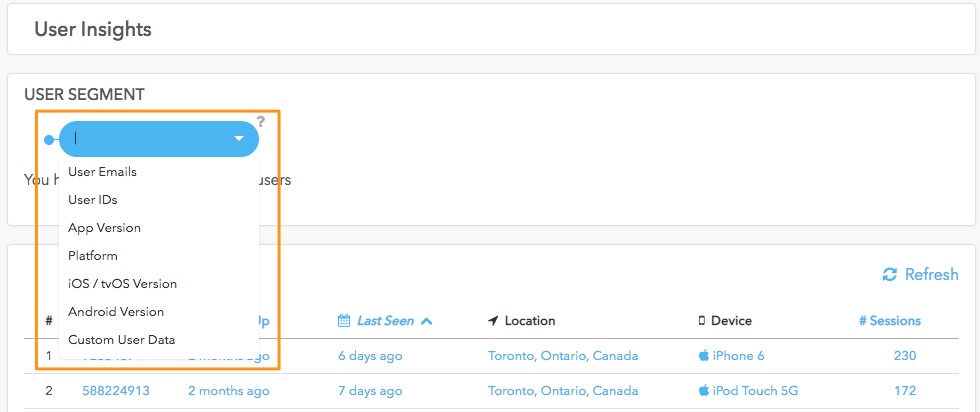
View a Specific User Details in the Dashboard
Click on a user and you will be redirected to that user details page with 6 main sections.
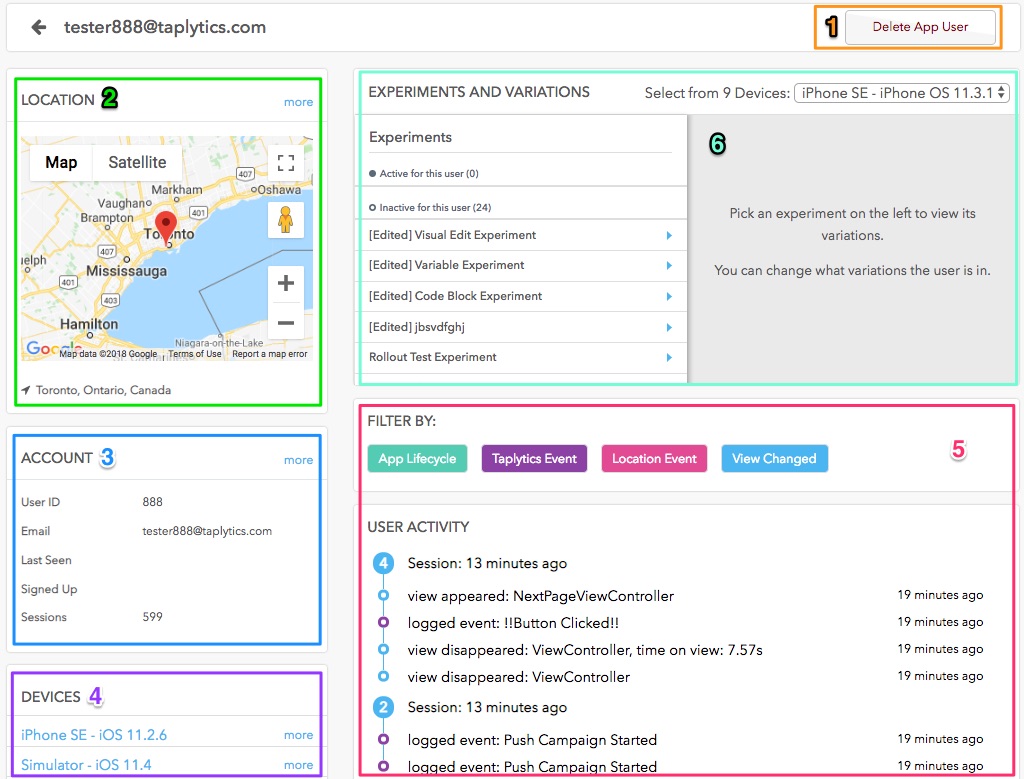
1. "Delete App User" button to delete selected user
2. Location displays the user location on Google Maps and city, province, country information. Click on "more" to view user location details including zipcode, long./lat., and IP address.
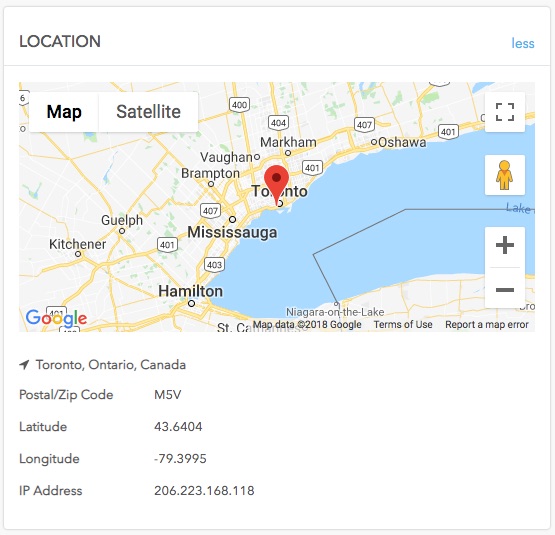
3. Account shows high level information about the user such as the last time the user opened and saw the app, when the user signed up, the user total number of sessions in the app, as well as the User ID, email, name, gender, age and if defined in setUserAttributes. Click on "more" to view custom data if custom user attributes have been added.
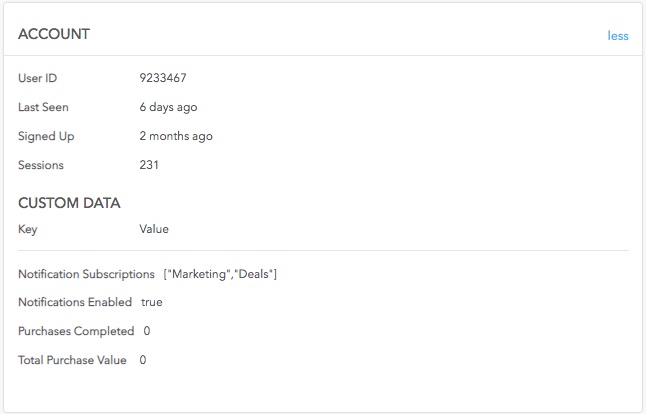
4. User Devices shows the list of devices associated with the user and a list of information by device. In this section, you can also see which experiments and variations are distributed to the device
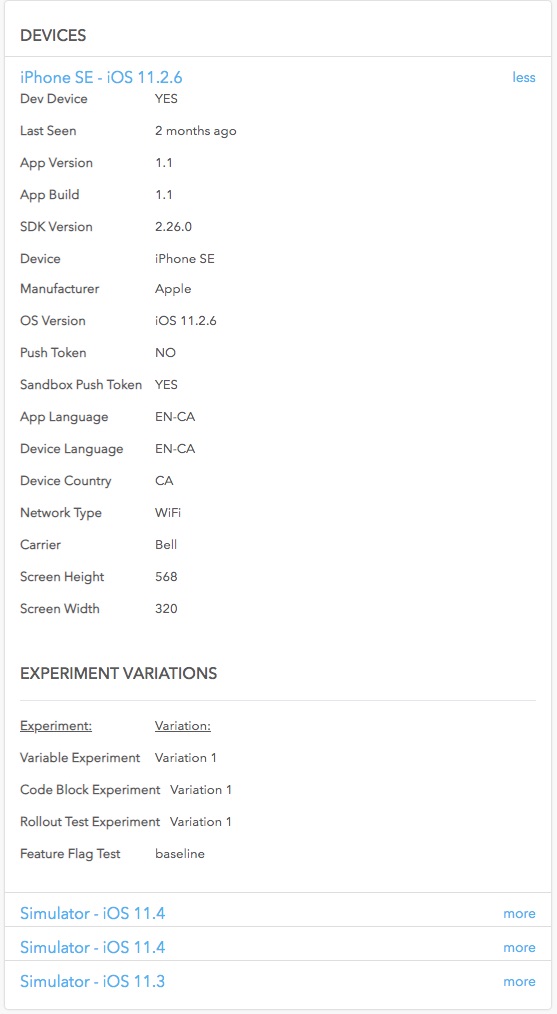
5. User Activity logs a history of the user activities. You can filter the logs by type of activity.
6. Experiments and Variations allows you to force the user in and out of an experiment and/or variation. See below for further information on how to use Taplytics Experiments and Variations Switcher.
Experiments and Variations Switcher
You can manually control what experiment and variation a specific device sees through the Experiments and Variations Switcher Board in User Insights.
This tool is particularly useful to visualize experiments and variations for tvOS and Android TV, to force your test device into the experiment and variation you've created.
Reminder: iOS and Android mobile app experiments can be viewed through device pairing and web experiments through Taplytics Web Editor.
Select a device associated with the user to view which experiment(s) is distributed to selected device.
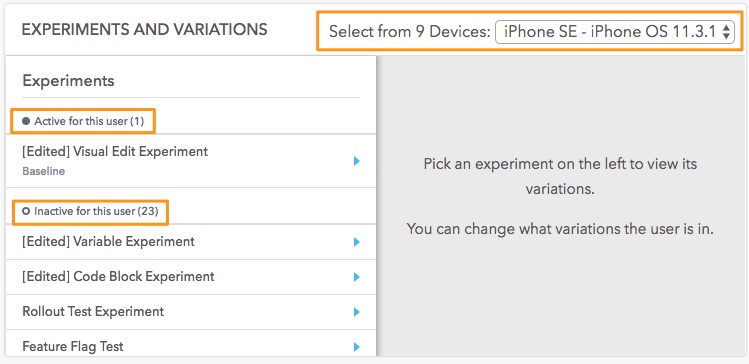
For active experiments distributed to the device, you can remove the device from the experiment or apply a different variation.
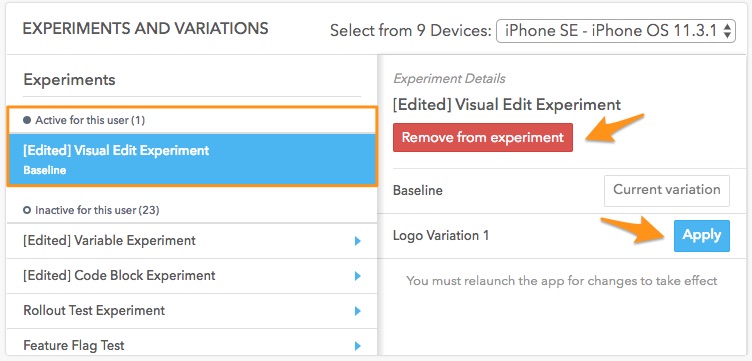
If you'd like to force a device to receive an experiment, select the inactive experiment and "add user to experiment". The experiment will then be moved up to the "Active for this user" list.
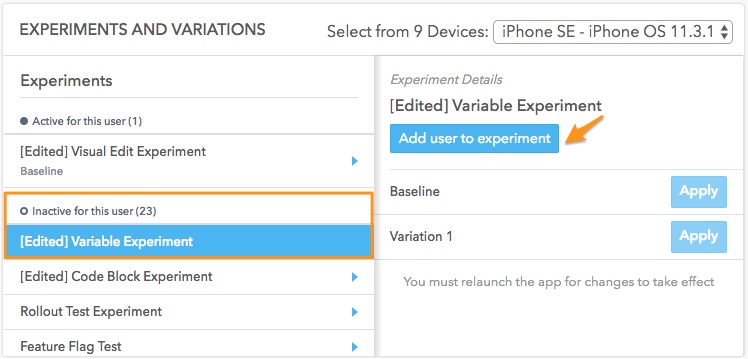
Other User Data Sources
User Data can also be retrieved through Taplytics REST Users API
or Taplytics BigQuery.
Updated over 6 years ago
