How to Create a Feature Flag
Launching Feature Flags
1. Create your feature flag
On the Dashboard, you will find all things feature flags under the Feature Flags menu. To create your first feature flag, click on Create a New Feature Flag. Give it a name, and a short description to keep things organized. Once done, click on "Create Feature Flag" to get started!
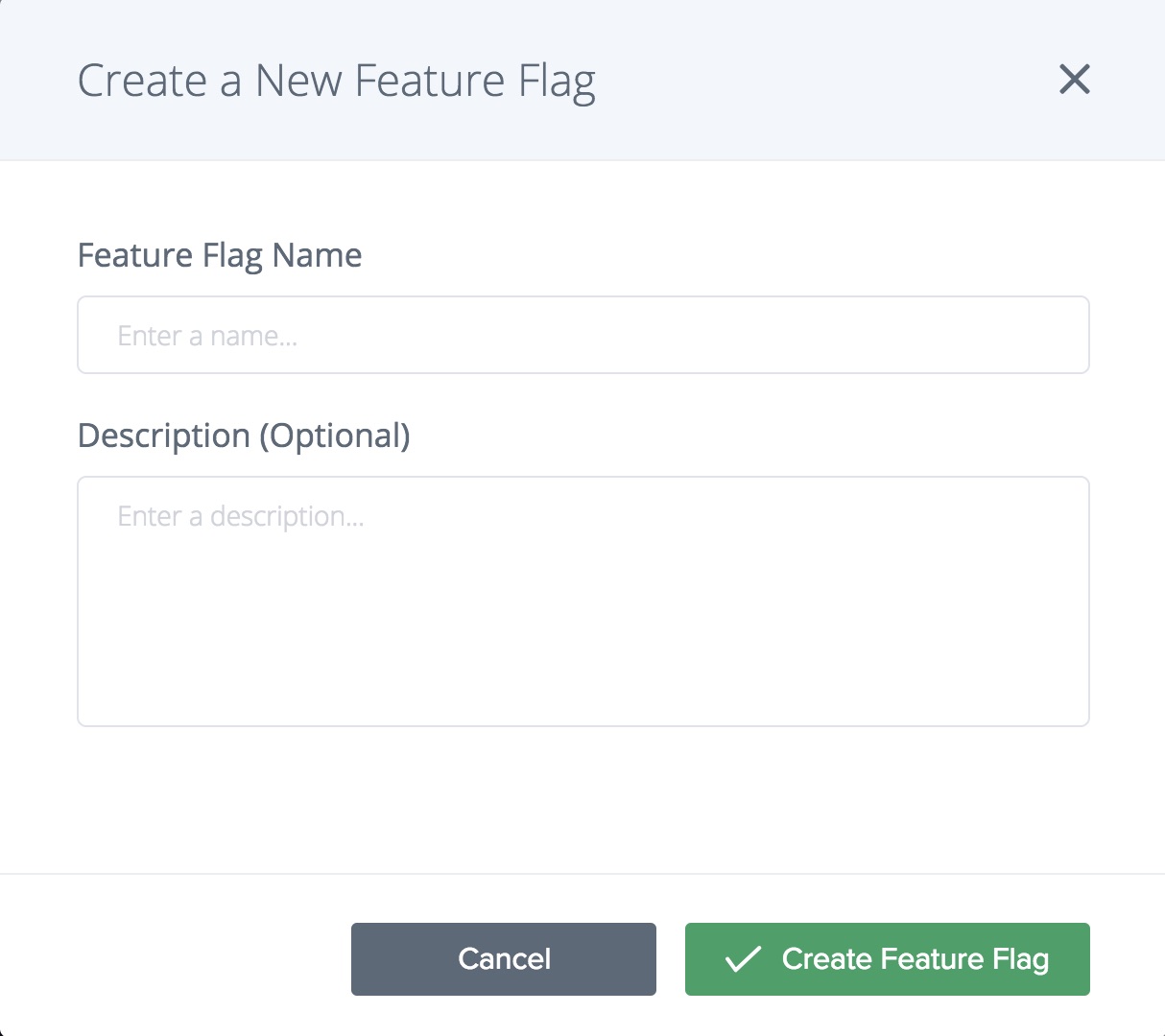
2. Insert your code snippet
After you have created your feature flag, Taplytics automatically generates a code snippet to enable your feature flag. You can cycle through the different code snippets that correspond to different platforms by clicking on the icons above the snippet.
This is where you will insert code that implements your new feature - this will of course require some coding, but we are more than happy to walk you through how to incorporate these snippets into your implementation!
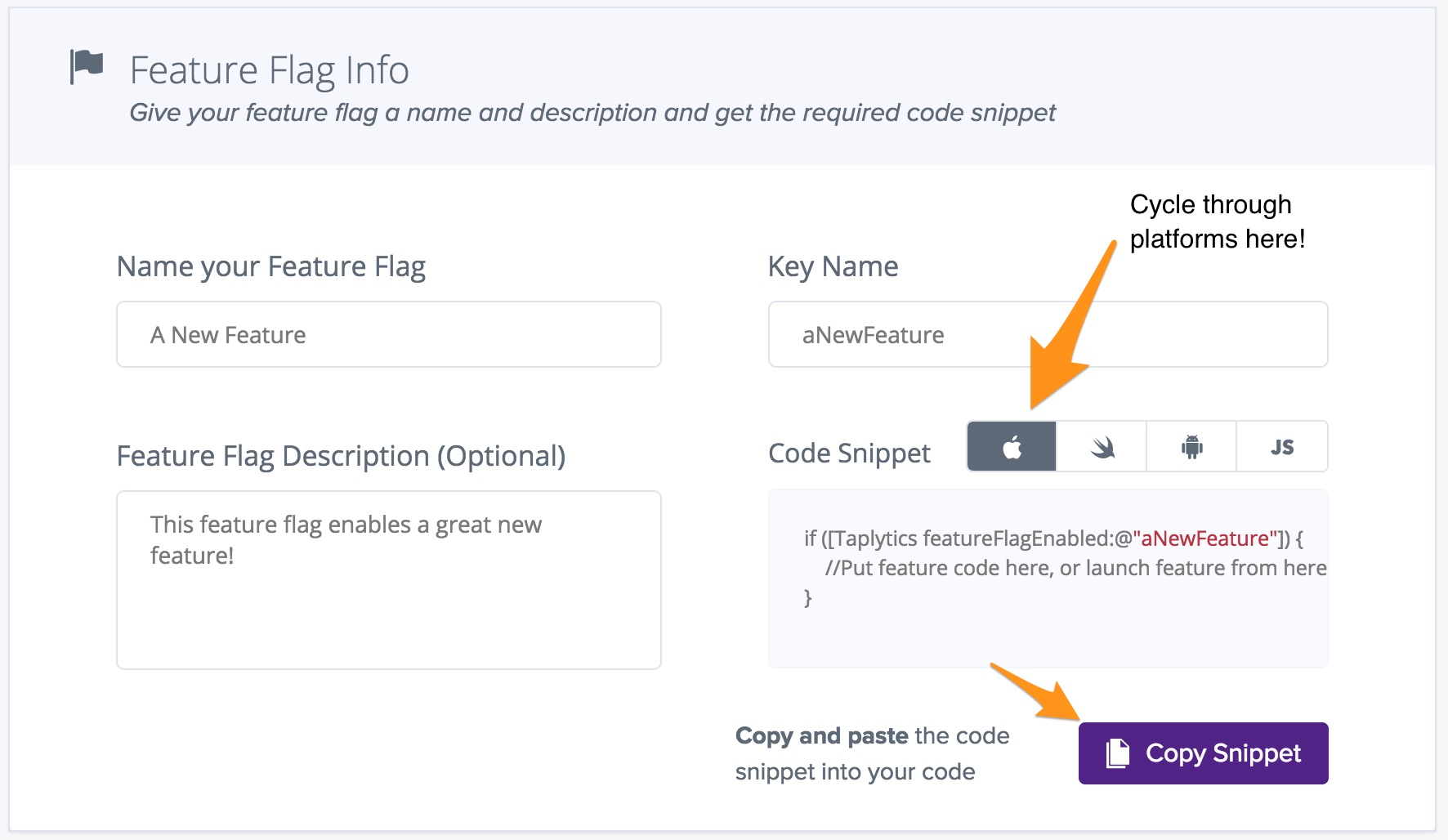
3. Select your audience
Next, you will need to specify an audience segmentation - this narrows down which users will be receiving your feature flag. The options are virtually endless; you can filter by anything from app version to demographics to days since sign up or login.
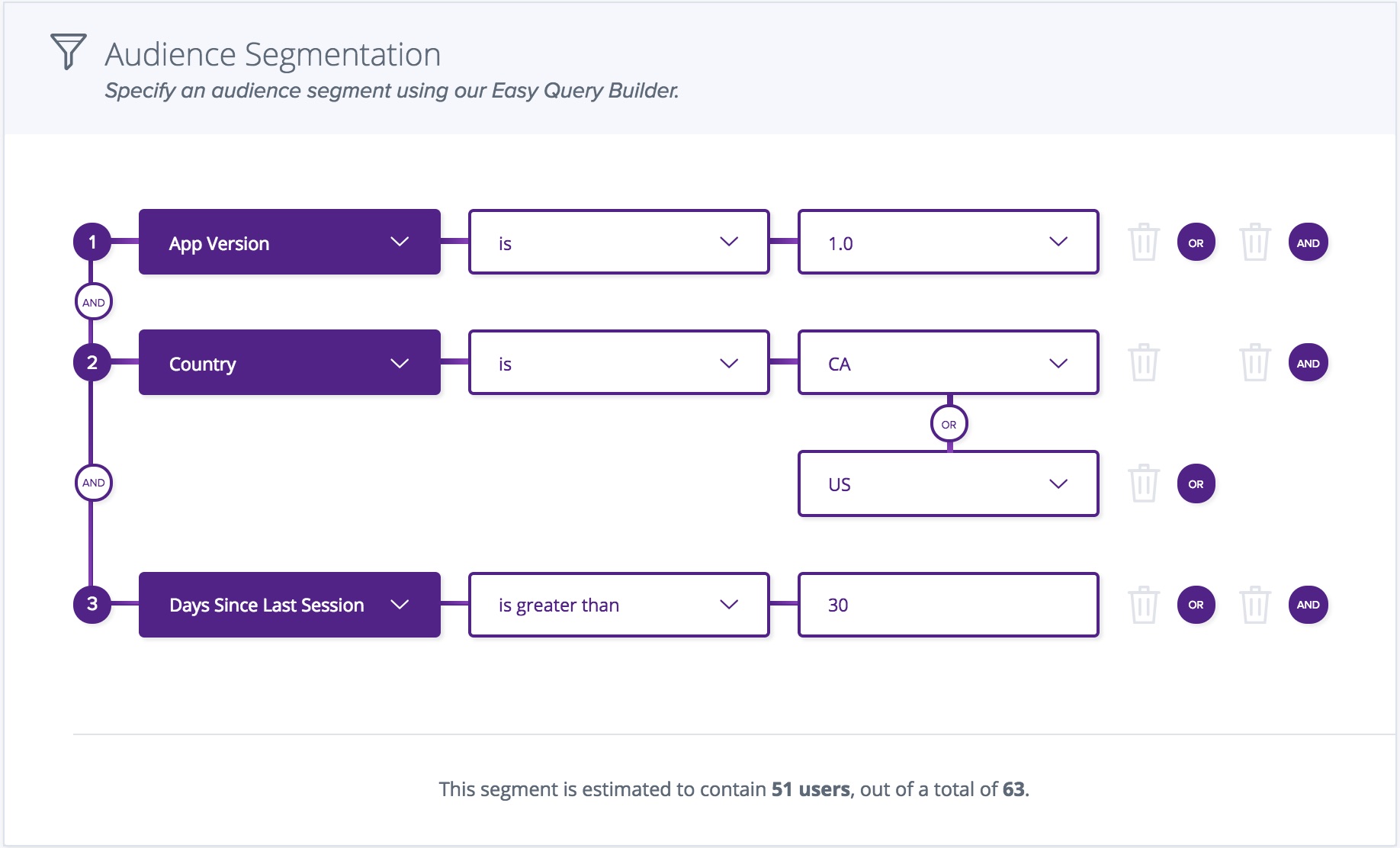
4. Setup your rollout
This section allows you to choose what percentage of the selected users will be initially included in the rollout. You also have the option to set a timed rollout schedule, where you can control a release and contain problems easily as you increase or decrease the number of users in a feature.
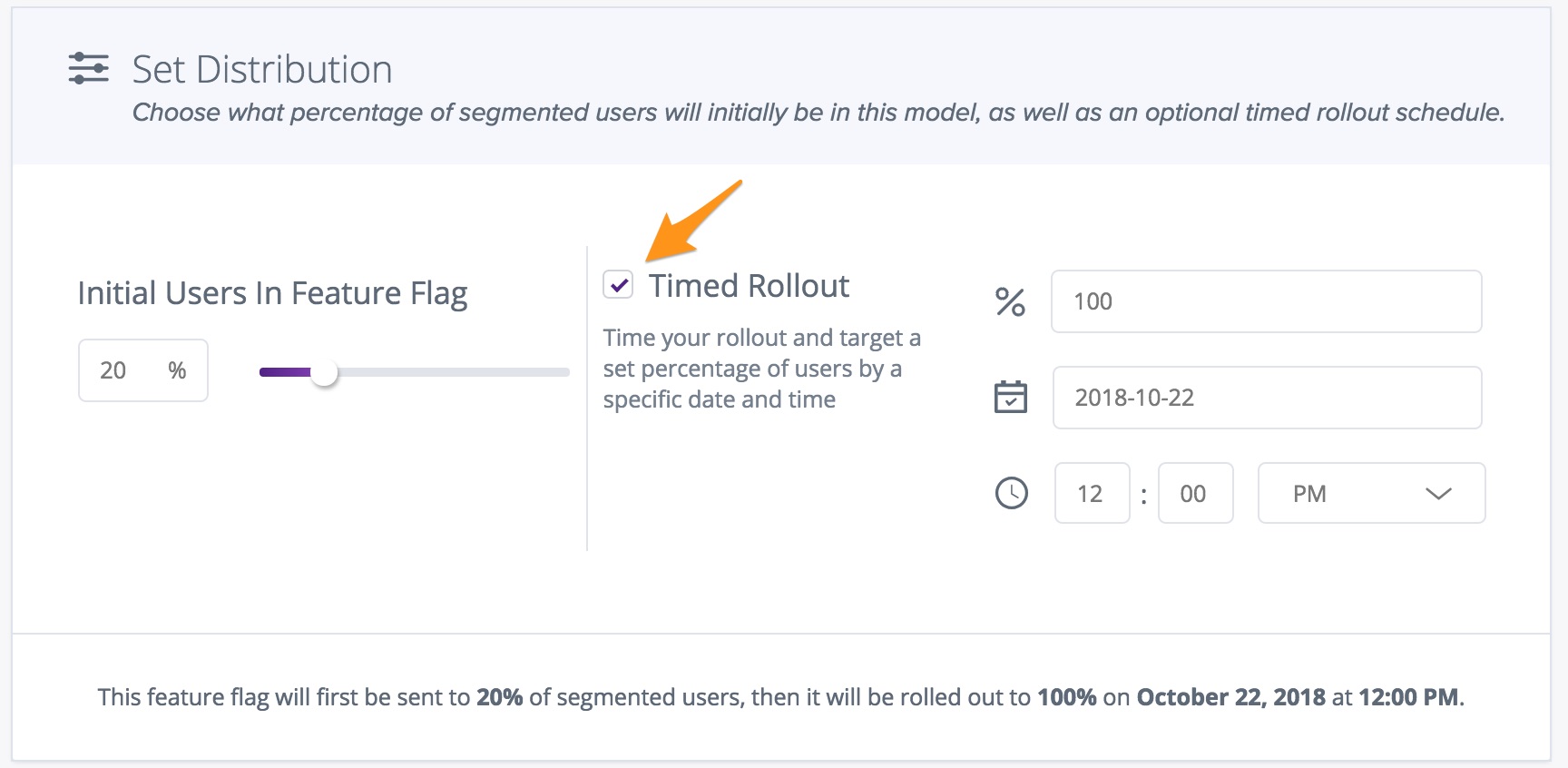
Timed rollouts are enabled by setting the initial % users to less than 100%, and ticking the "Timed Rollout" option. Within the "Timed Rollout section, you can select the target % of users who will receive the feature by the end of your timed rollout, and the target Date/Time that you would like your timed rollout to be finished by.
5. Launch!
Once you are happy with your feature flag configuration, all you have to do is click the Publish button and your new feature flag is ready to go!
Updated over 4 years ago
