Access: Teams, Roles, & Users
Each app/project can have its own unique permission settings and roles. Different teams and individuals can be given or denied access or permissions to specific apps/projects.
User access permissions are managed through the Users & Teams section of Taplytics. This section has three distinct sub sections: Teams, Roles, and Users.
Teams:
Teams are free-form groups which define who can see what content within Taplytics. Teams are given a name, a description, and a set of users.
Once content is tagged with a team, members of that team can work with the content while others cannot.
Roles:
Roles define what users can do within Taplytics, whether it is to view, create, edit, publish, or manage different aspects of the platform.
Teams and Roles define what individual(s) or group(s) of users can view and/or action upon.
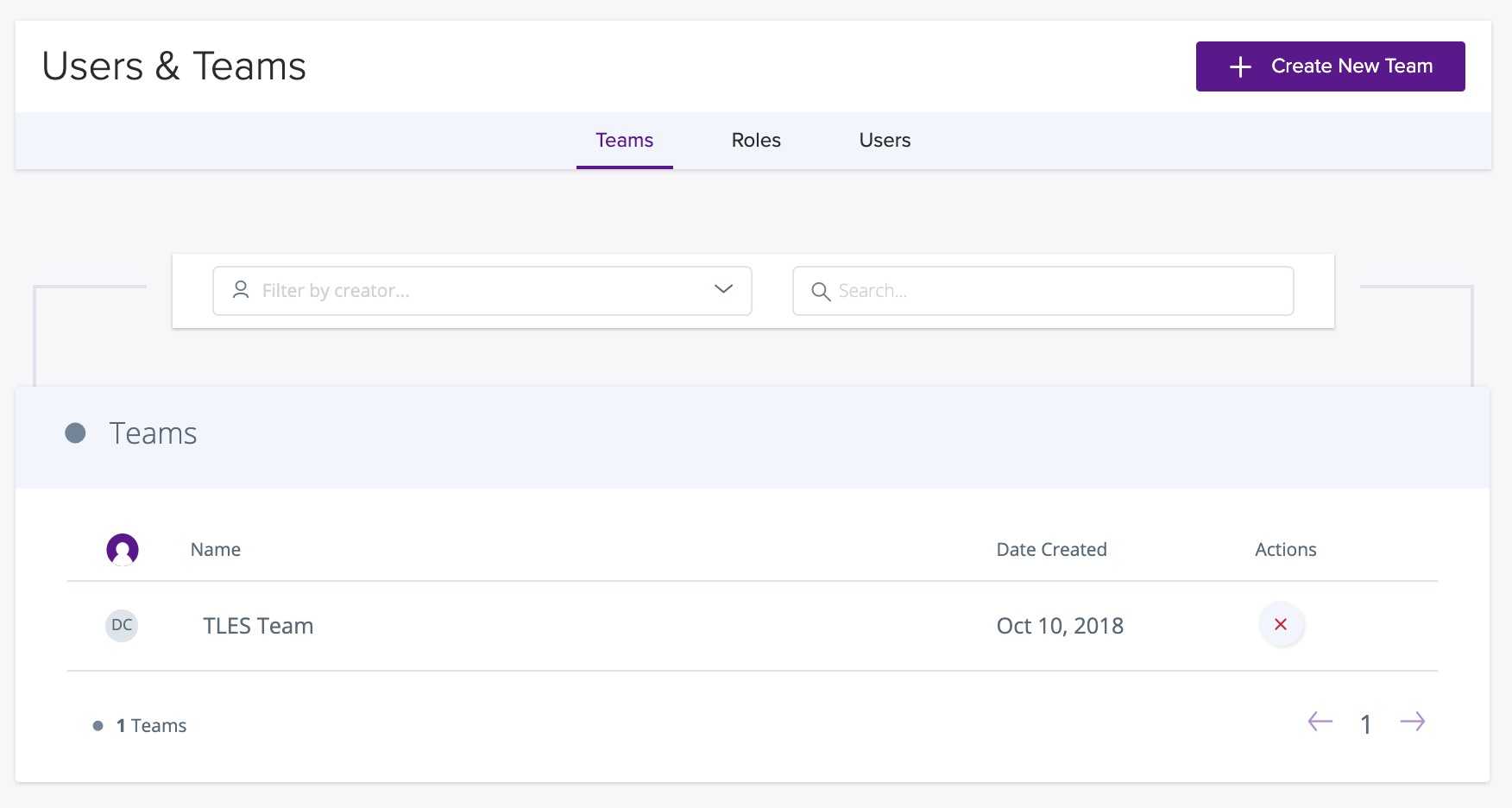
Inviting a Team Member
To invite user(s) to your team(s), click on Users and use the Invite Others option to invite team member(s) to your Taplytics project.
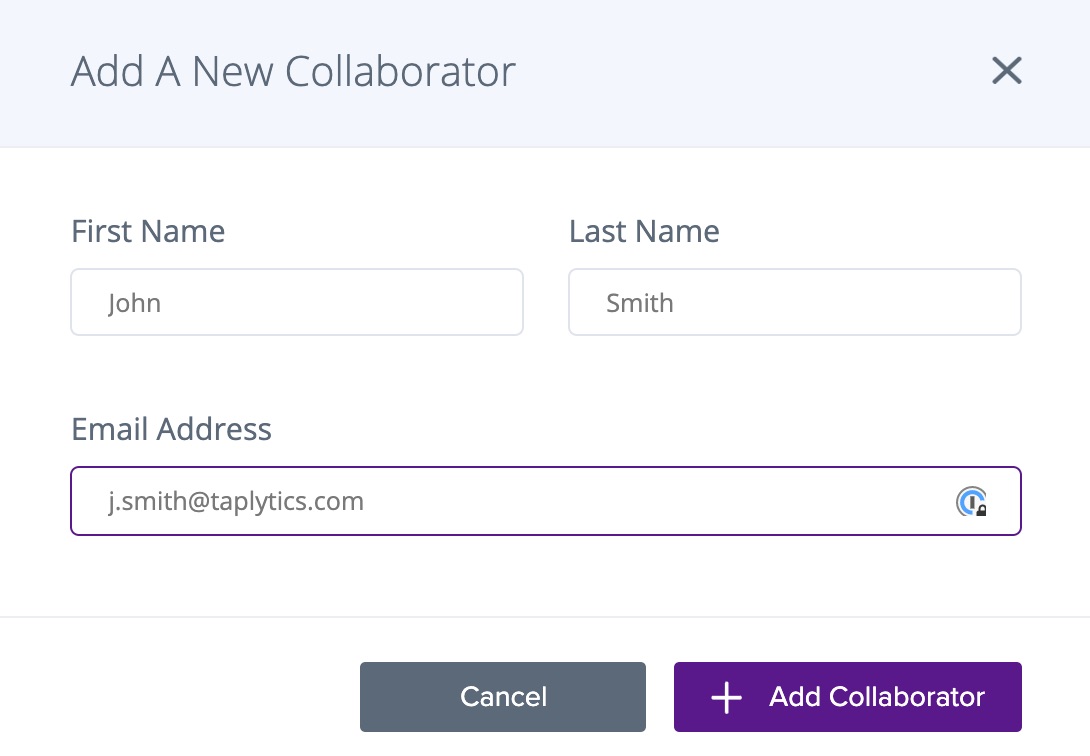
When a user has been added to a project(s), the invited user will receive an email notification containing an invite to the specific project(s).
The default role for all new user(s) is Collaborator.
Project Roles
Default Project Role Setting
Project Roles are disabled by default. All new users whom are added to a Taplytics project will have the permission to do the following within the Taplytics platform:
- view
- create
- edit
- publish
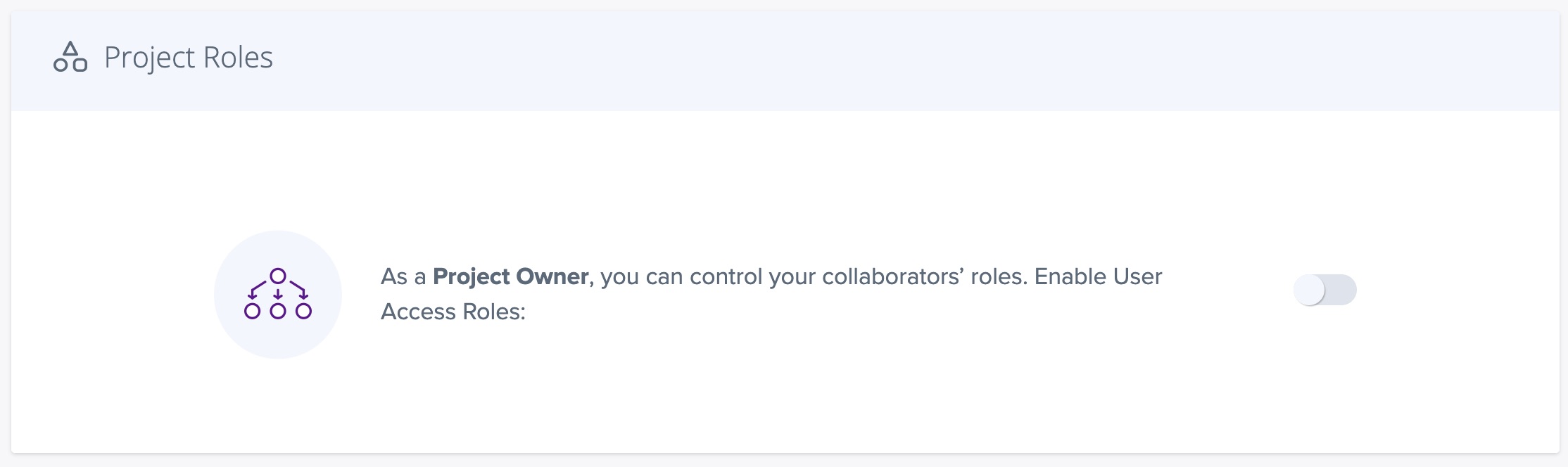
Custom Project Role Setting
Enabling User Access Roles unlocks the ability to assign three preconfigured permissions settings:
Project Owner - Level 1
- Is empowered with full access to view and edit the Taplytics Dashboard suite, end-to-end.
- Has admin-level permissions for all experiment(s), push notification(s), and feature flag test(s).
- Admin-level permission to manage Project Role configurations for users and team(s).
Important to Note: Multiple Project Owner(s) may exist for the same app and/or project, but an existing Project Owner is not able to promote or add a user into the role of Project Owner. Please contact [email protected] if this is required.
Project Manager - Level 2
Permissions
- Is empowered with full access to view and edit the Taplytics Dashboard suite, end-to-end.
- Has admin-level permissions for all experiment(s), push notification(s), and feature flag test(s).
- Permissions to manage Project Role configurations for users and team(s)
Restrictions - Is not able to modify Project Ownership for users and team(s)
Collaborator - Level 3
Permissions
- Is able to create and/or edit their own experiments, push notification(s), and/or feature flag test(s).
- is able to view live experiment(s), push notification(s), and/or feature flag test(s).
Restrictions - Is not able to publish experiments, pushes, and feature flag test(s).
- Is not able to pause, stop, and/or delete experiments, pushes, and/or feature flag test(s).
- Is not able to modify the Team Settings section.
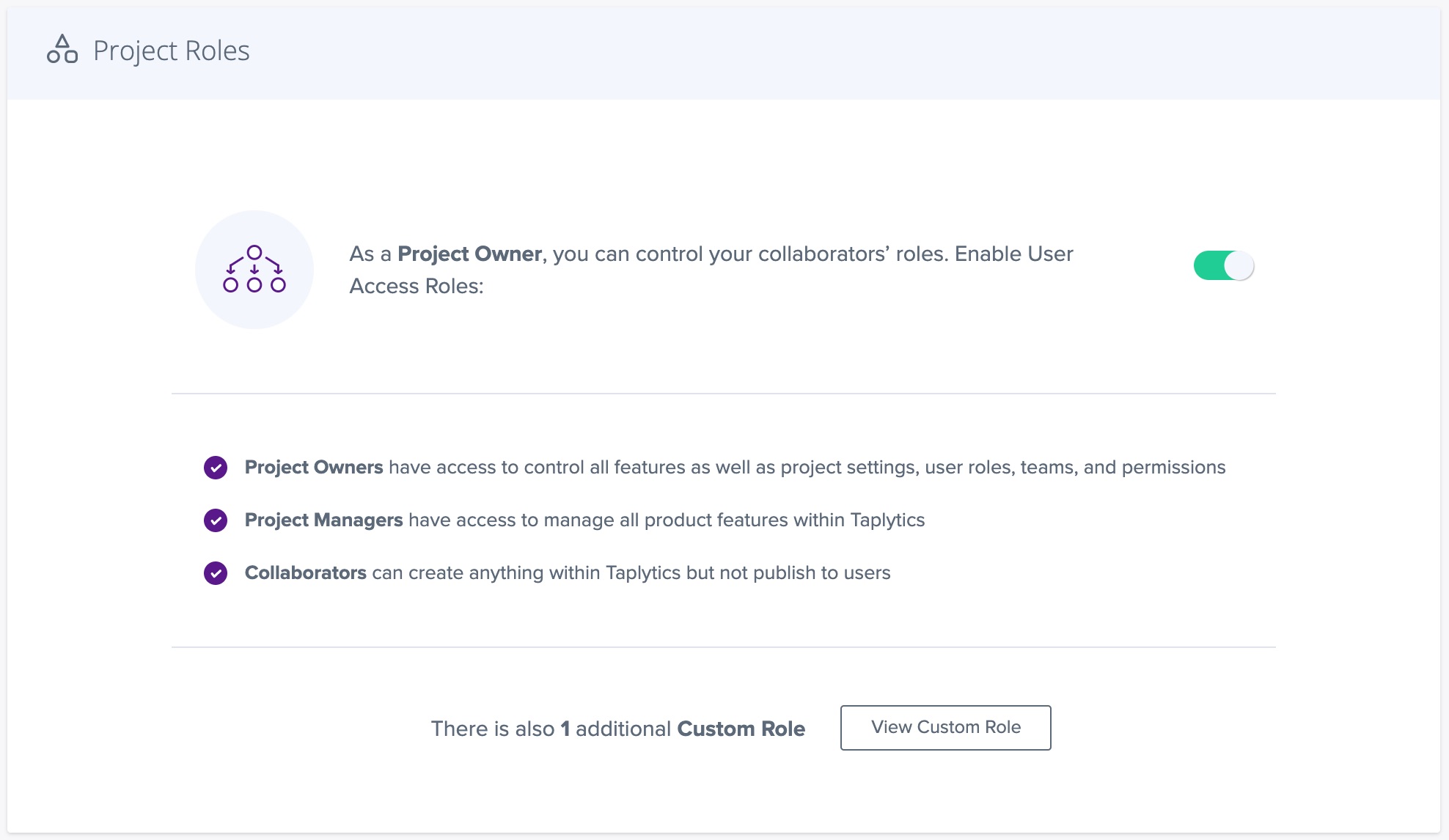
Taplytics Recommended Settings:
SMB
Recommended: Default Project Role Setting.
- The default setting ensures a maximum amount of flexibility for agile teams in parallel to lower procedural overhead.
Enterprise
Recommended: Custom Project Role Setting
Enterprise teams which require a higher level of permission-based structure are advised to enable User Access Roles.
Teams
Create a New Team
Select the option to Create a New Team and set the following information:
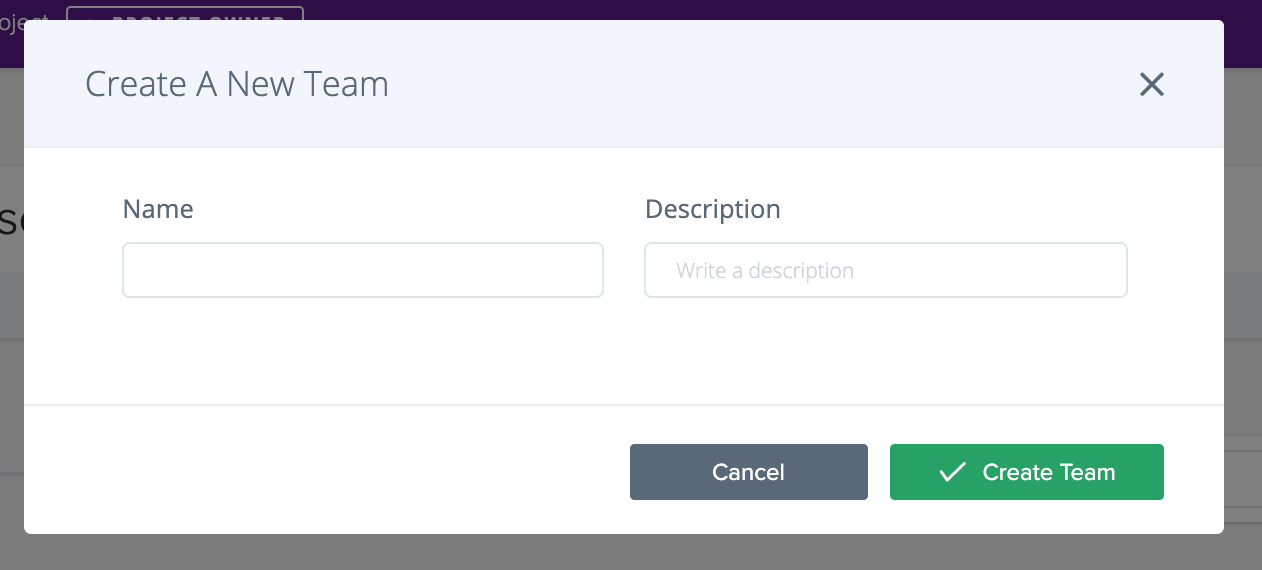
Name
A descriptive name that will be easy to understand when determining access to content. Teams can be grouped based on Lines of Business, Country groups, or specific languages.
Description
Add a higher level of detail to provide the reader with thorough context to the purpose of the team.
Managing Users within Teams
There is no limit to the number of teams a given user can be assigned within. Pieces of content can be accessible to multiple teams.
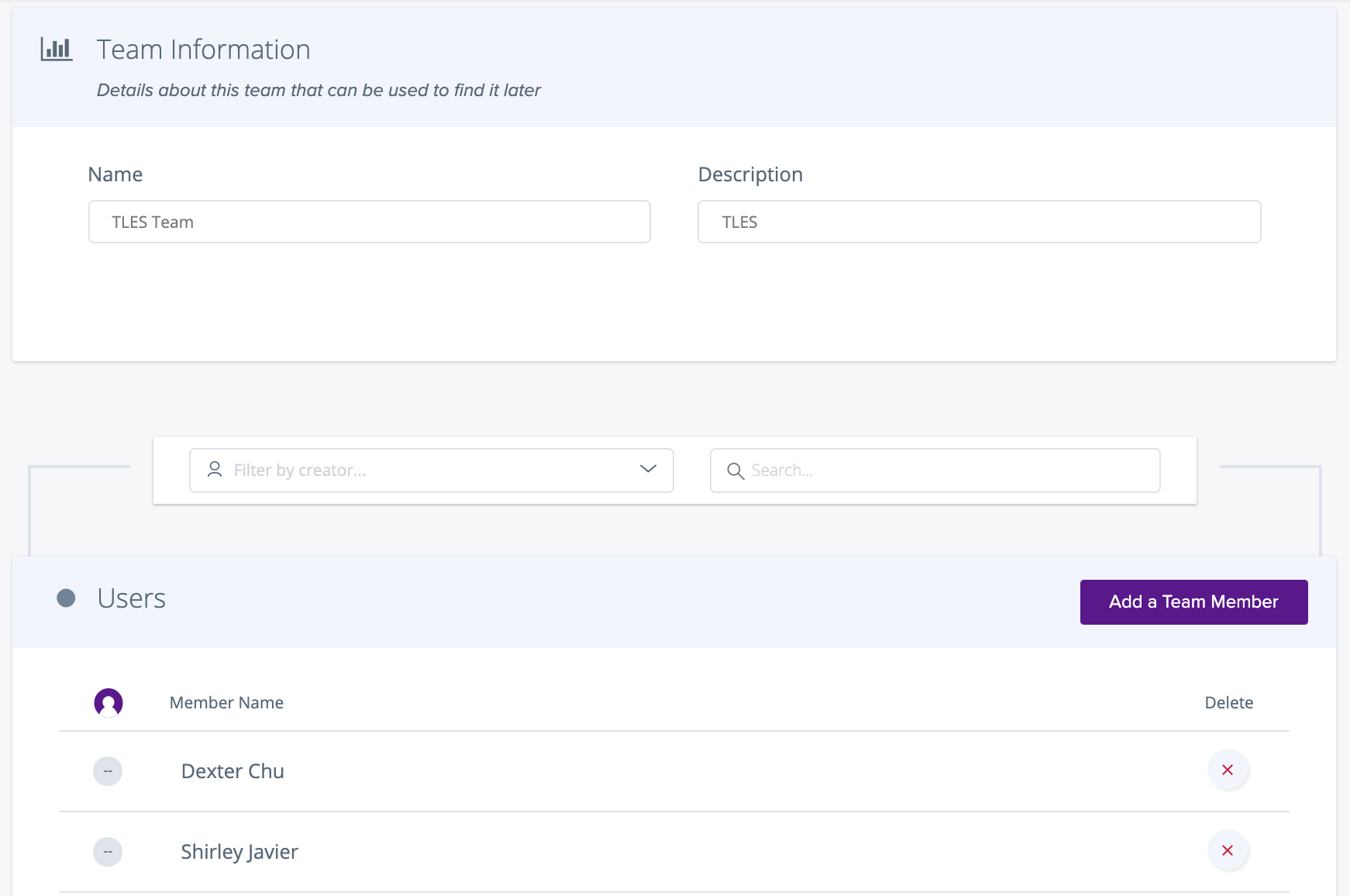
Roles
Similar to teams, users can create, search, add, or delete Roles as necessary.
Once a role has been created, they can then be applied to users to determine what they are able to do within Taplytics.
Permissions Descriptions
Hover over the (?) beside each permission setting to view the Tooltip describing each permission level in detail.
Campaign Management
Defines if a user with a particular role will be able to view, create, and/or publish any feature flag(s) and/or experiment(s) accessible by their team.
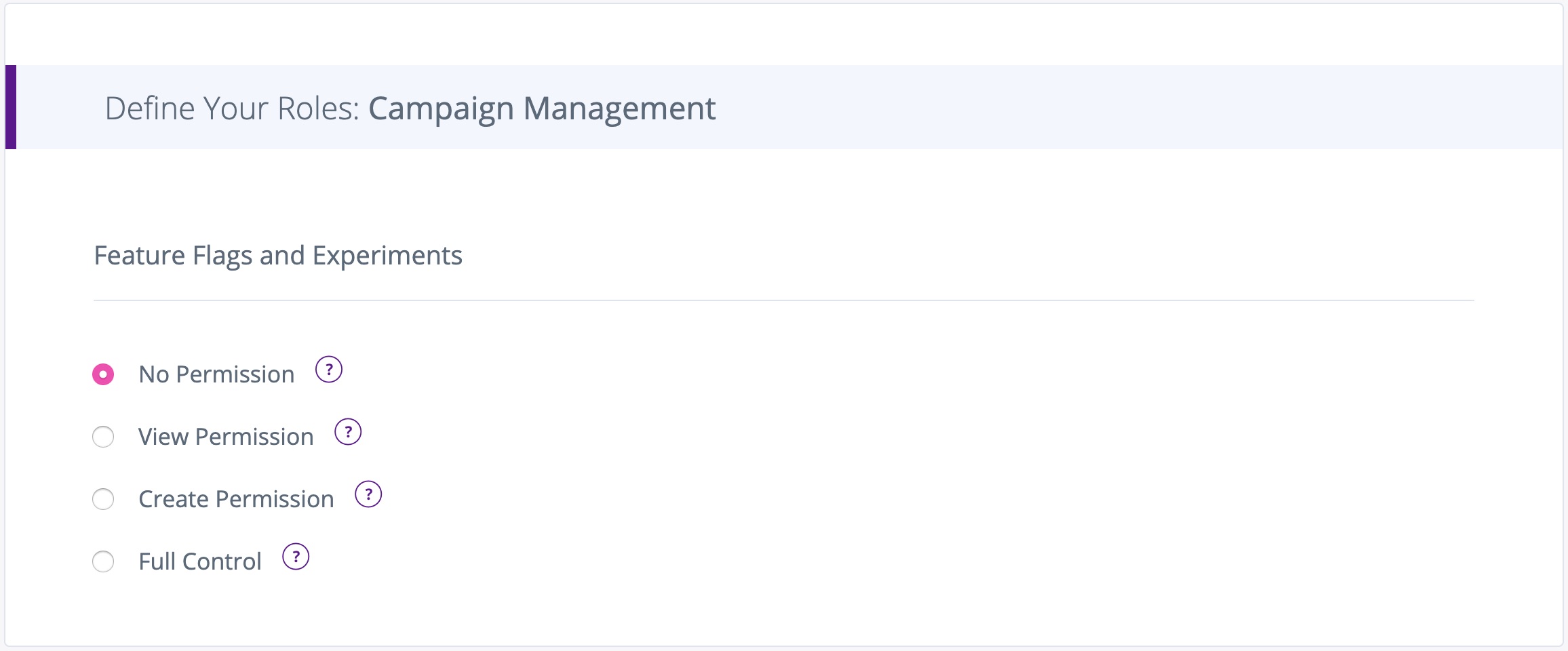
Messaging
Controls whether a user can view, create, and/or send push notifications.

General Permissions
Defines if a user can view and/or manage different components of the Taplytics platform including:
- Templates
- Roles
- User Insights
- Settings
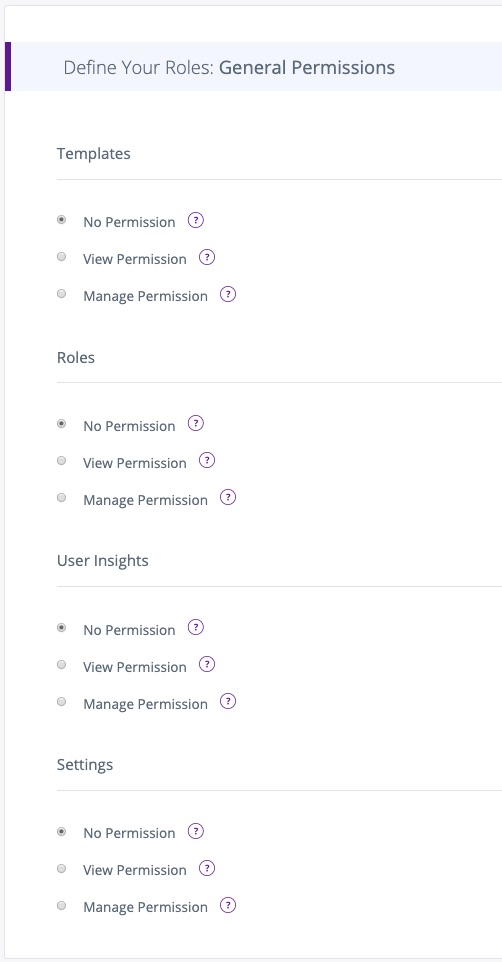
Updated about 4 years ago
