How to Setup a Taplytics Project
Walk before you run
If you've made it this far, you've probably been invited to your project and are logged in to the Taplytics dashboard. If you are subscribed to Taplytics but haven't gotten an invite from us yet, please reach out to [email protected].
Project Access
Once you're all signed up and logged in, you'll see the screen below where you have been added to a Taplytics project created by your Account Manager. A project represents the app on which Taplytics is installed. If you would like to change the name of your project, you can navigate to Project Settings and make the change there.
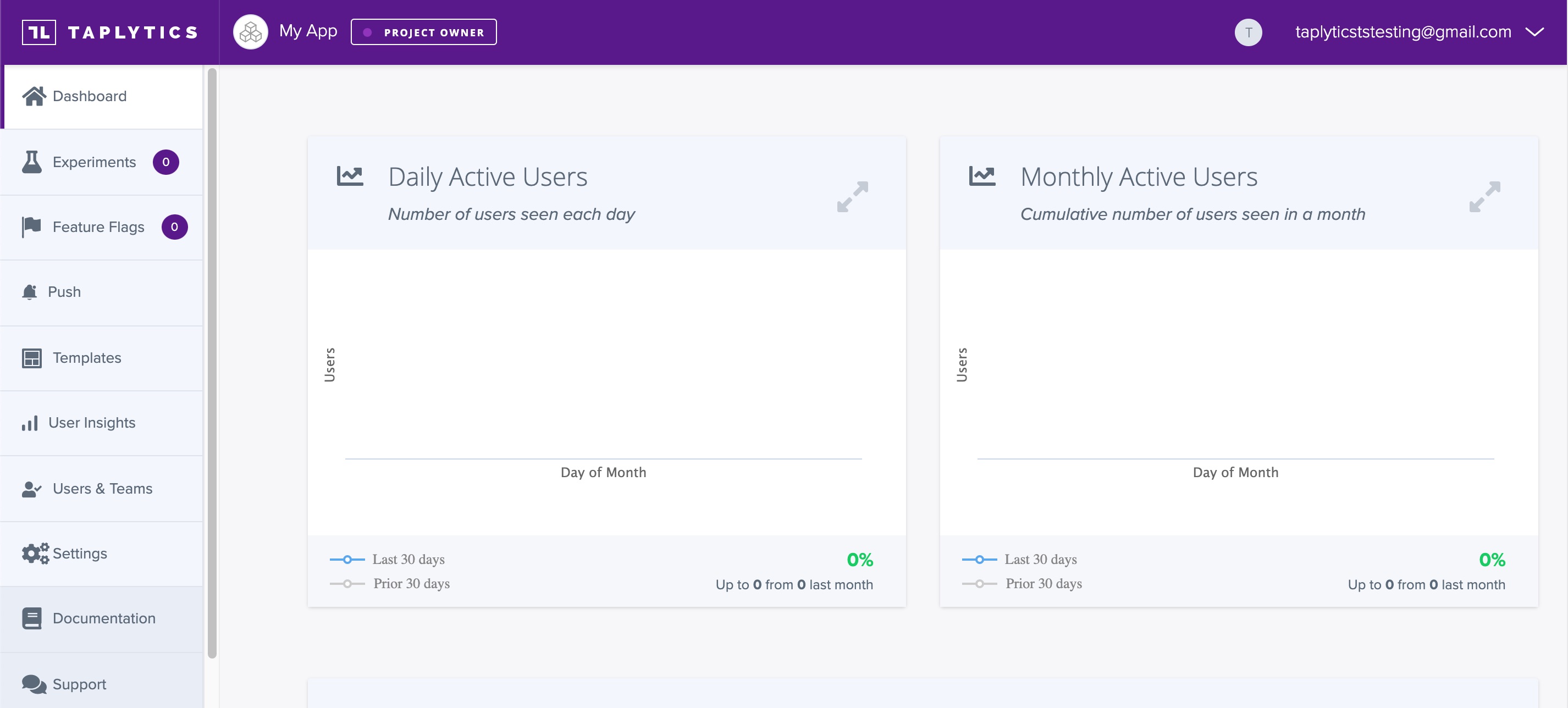
Install the SDK
Now that you're able to access your project, it's time to install the Taplytics SDK on your application. If you're not a developer, you can invite one of your own developers to help you out or contact Taplytics for additional assistance.
If you would like additional instructions for installing Taplytics SDK, you can check out our SDK installation documentation.
Updated about 5 years ago
