Manage your Team
Each app/project can have its own unique permission settings and roles. Different teams and individuals can be given or denied access or permissions to specific apps/projects.
User access permissions are managed through the Users & Teams section of Taplytics. This section has three distinct sections: Teams, Roles, and Users.
Teams: Teams are free-form groups that define who can see what content within Taplytics. Teams are given a name, a description, and a set of users.
Once content is tagged with a team, members of that team can work with the content while others cannot.
Roles: Roles more specifically define what users can do within Taplytics, whether it is to view, create, edit, publish, or manage different aspects of the platform.
Teams and Roles define what individuals or groups of users can do and access within Taplytics.
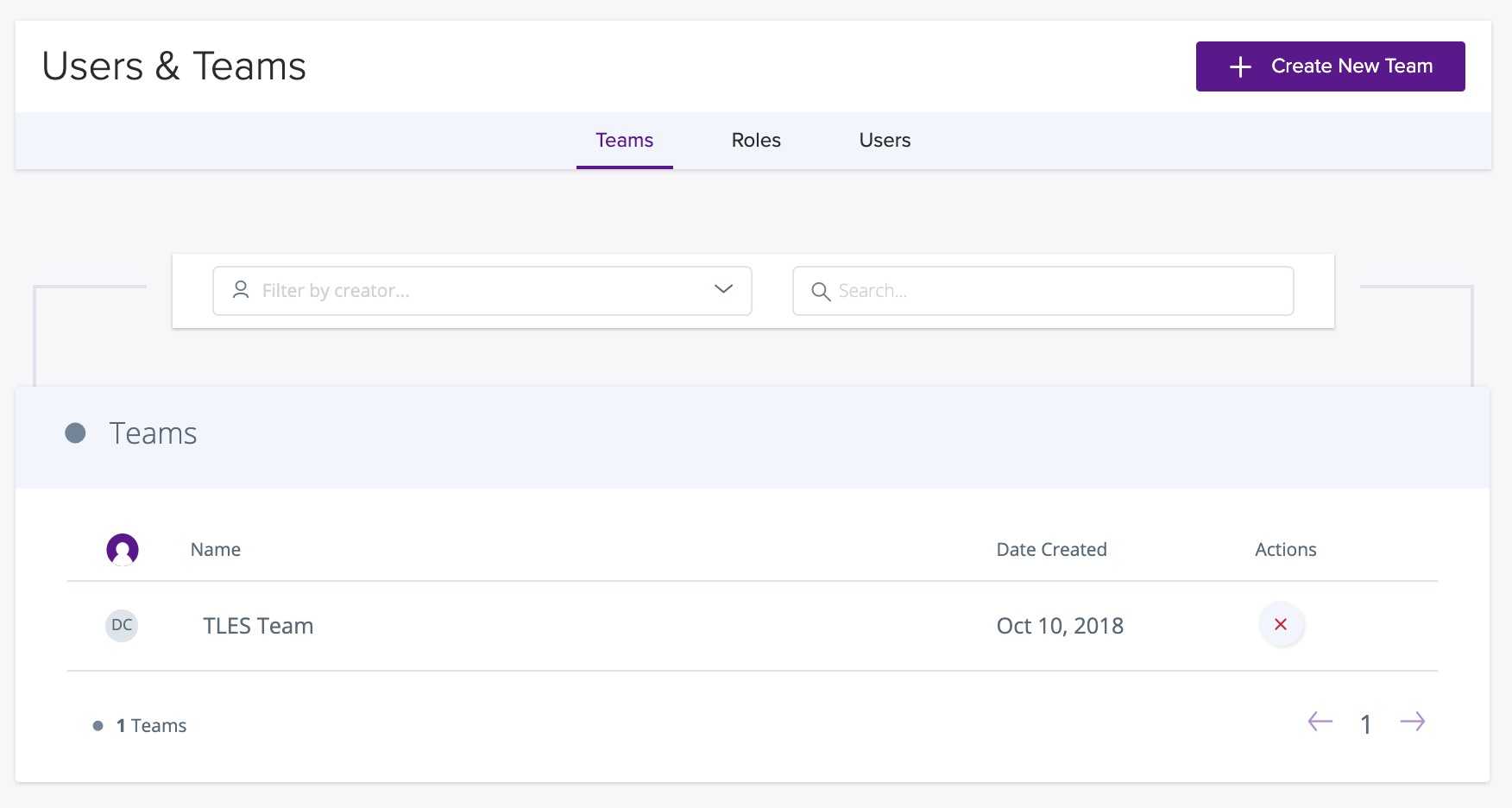
Inviting Team Members
To invite users to your teams, click on Users and use the Invite Others to invite team members to your Taplytics project.
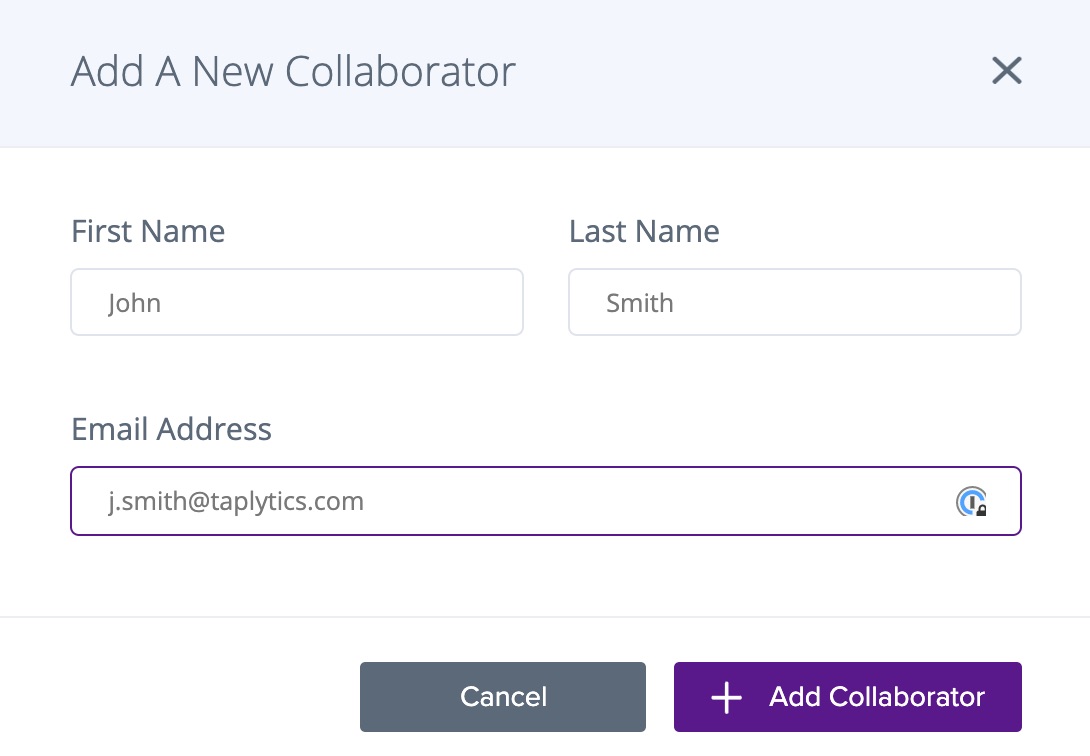
Once the user has been added, they will receive an invite and be assigned the default role of Collaborator.
Project Roles
Project Roles are disabled by default. This means that all users that are added to a Taplytics project will have the rights to view, create, edit, publish, or manage different aspects of the platform.
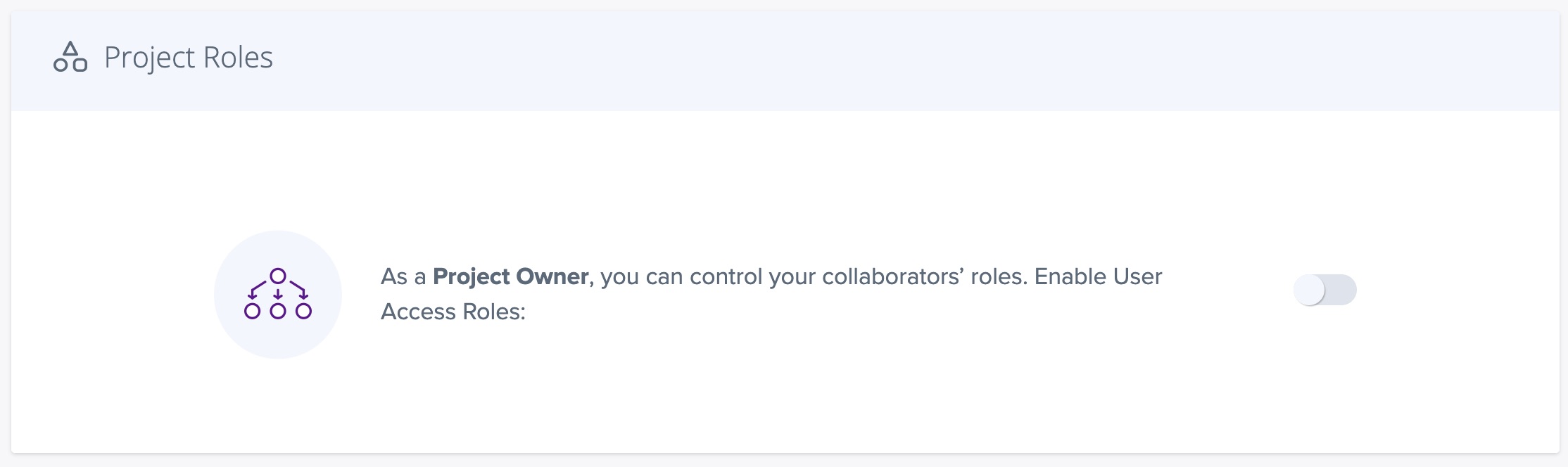
By enabling the option above, you will then unlock User Access Roles which assign Project Owners, Project Managers, and Collaborators with system default permissions. This also unlocks Custom Roles, which will be covered further in the Roles section.
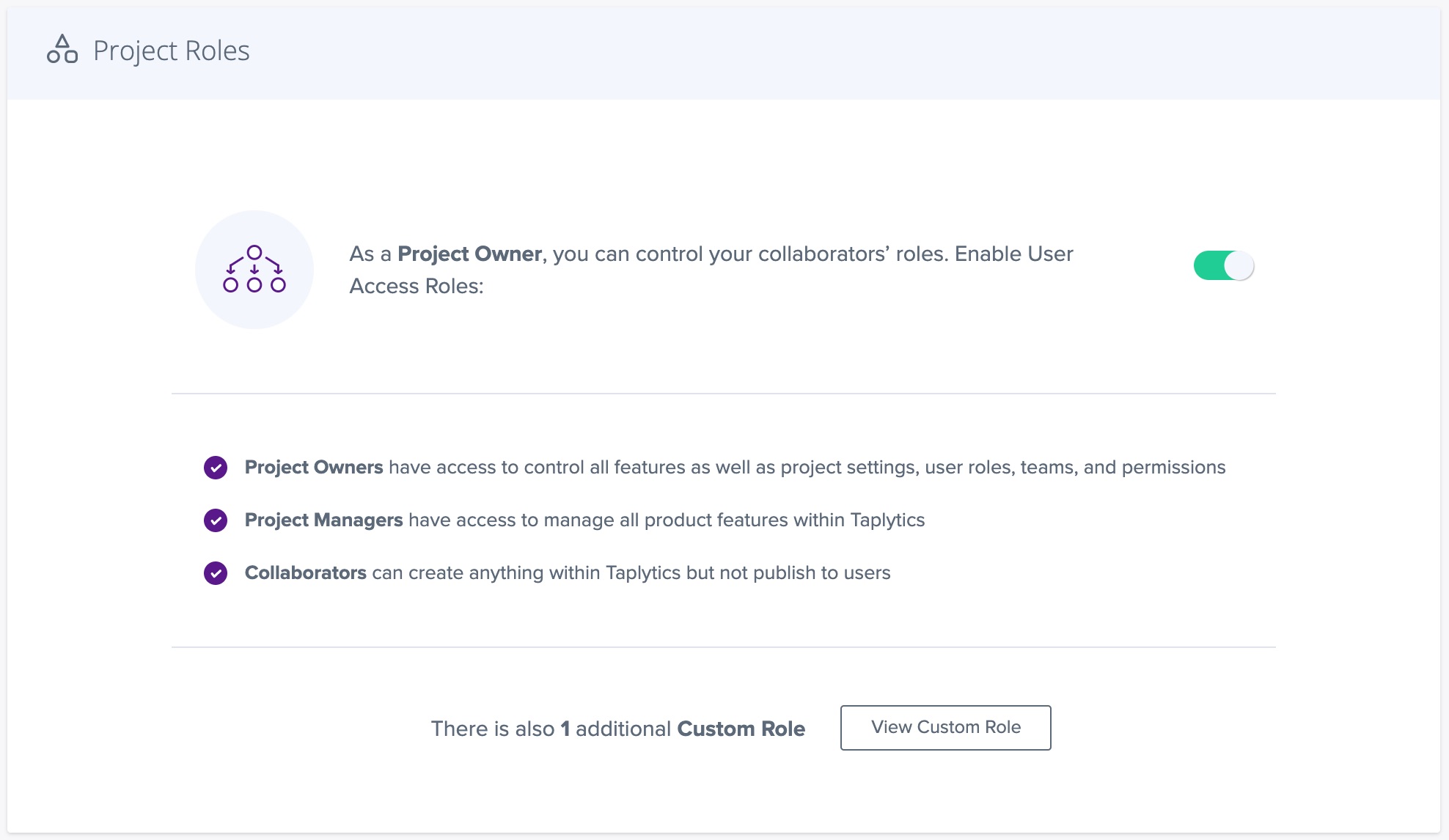
Suggested Settings
For small teams, we suggest keeping permissions turned off. This will ensure a maximum amount of flexibility and low procedural overhead. Permissions limit what certain users can do, and on small teams, proper training on all aspects of the platform is relatively easy.
For larger teams that require more structure, it is suggested that permissions be leveraged.
For more information, check out our Account Structure article.
There are 3 key roles:
- A Project Owner has full access to the Taplytics Dashboard functionalities. He/She has 100% control of their own experiments, pushes, and feature flag tests, as well as the ones created by others. He/She also has control over all of the above-mentioned team management actions.
- A Project Manager has the same permissions as the Project Owner except that he/she cannot define or adjust roles or permissions for the project.
- A Collaborator can create and edit his/her own experiments, pushes, and feature flag tests but can not publish them live. He/She can only view live experiments, pushes, and feature flag tests but can not edit, pause, stop, or delete. He/She also can not action anything on the Team Settings section.
Please note that they can be multiple Project Owners for the same app/project but a Project Owner can not assign a user to this role. Please contact [email protected] if you need to change a user's role to Project Owner.
Teams
Create a New Team
When the "Create a New Team" button is pressed, you will be able to set the following information:
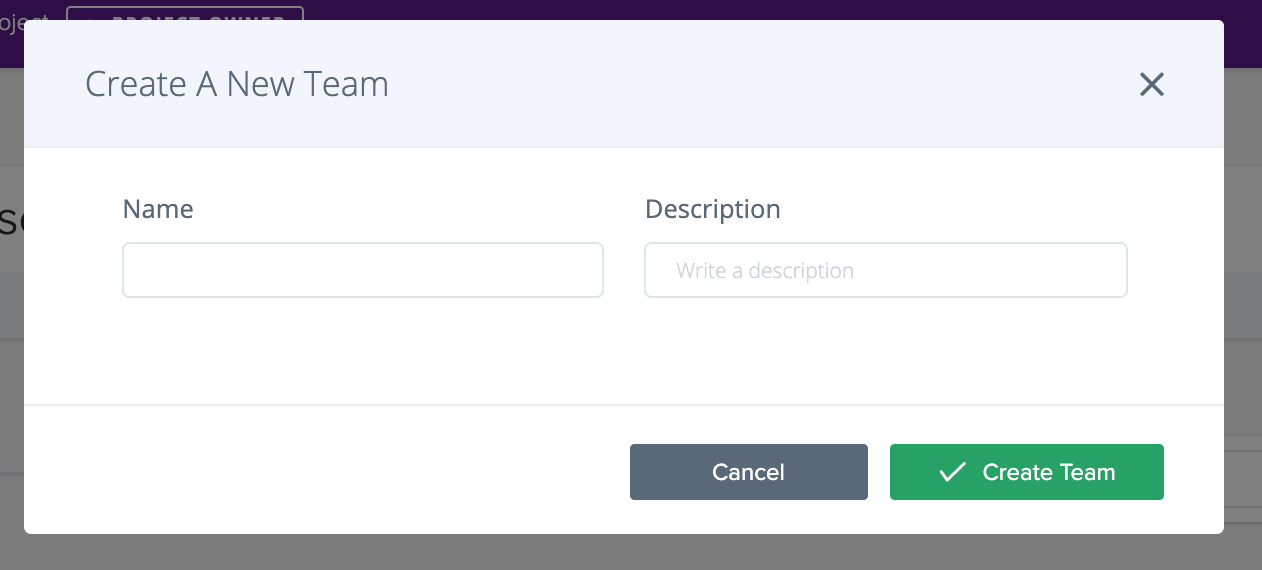
Name: Give the Team a descriptive name that will be easy to understand when determining access to content.
Teams can be anything from Lines of Business, to Country groups, or specific languages.
Description: Add additional context to the nature of the team.
Best practices are to be very descriptive so anyone reading the description can understand the purpose of the team that was created.
Managing users within Teams
Users can be a part of as many teams as necessary and pieces of content can be accessible to multiple teams.
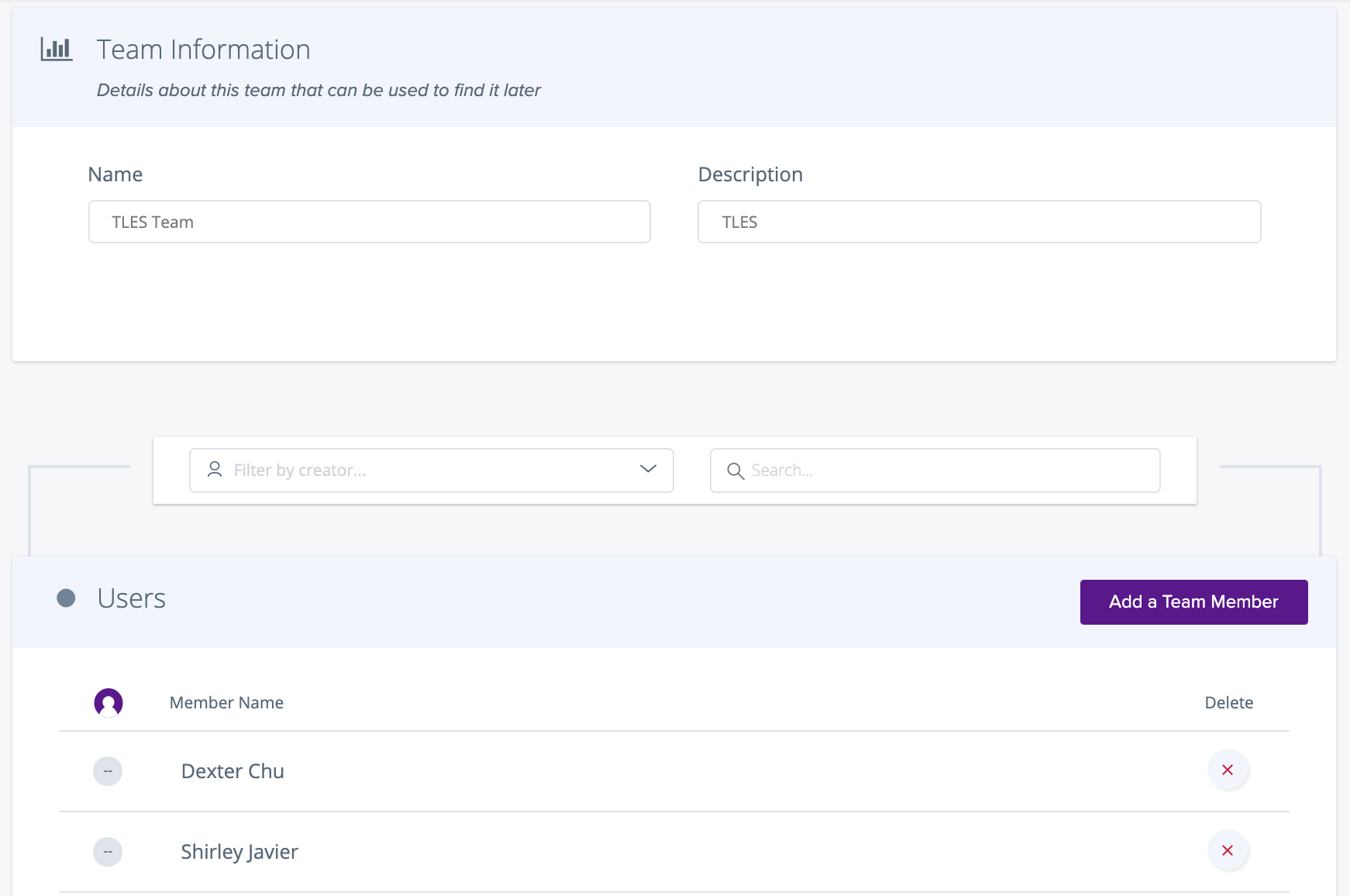
Roles
Similar to teams, users can create, search, add, or delete Roles as necessary.
Once a role has been created, they can then be applied to users to determine what they are able to do within Taplytics.
Permissions Descriptions
Hover over the (?) beside each permission setting to view the Tooltip describing what each permissions level does!
Campaign Management: This area defines if a user with a particular role will be able to view, create, or ship any Feature Flags and Experiments accessible by their team.
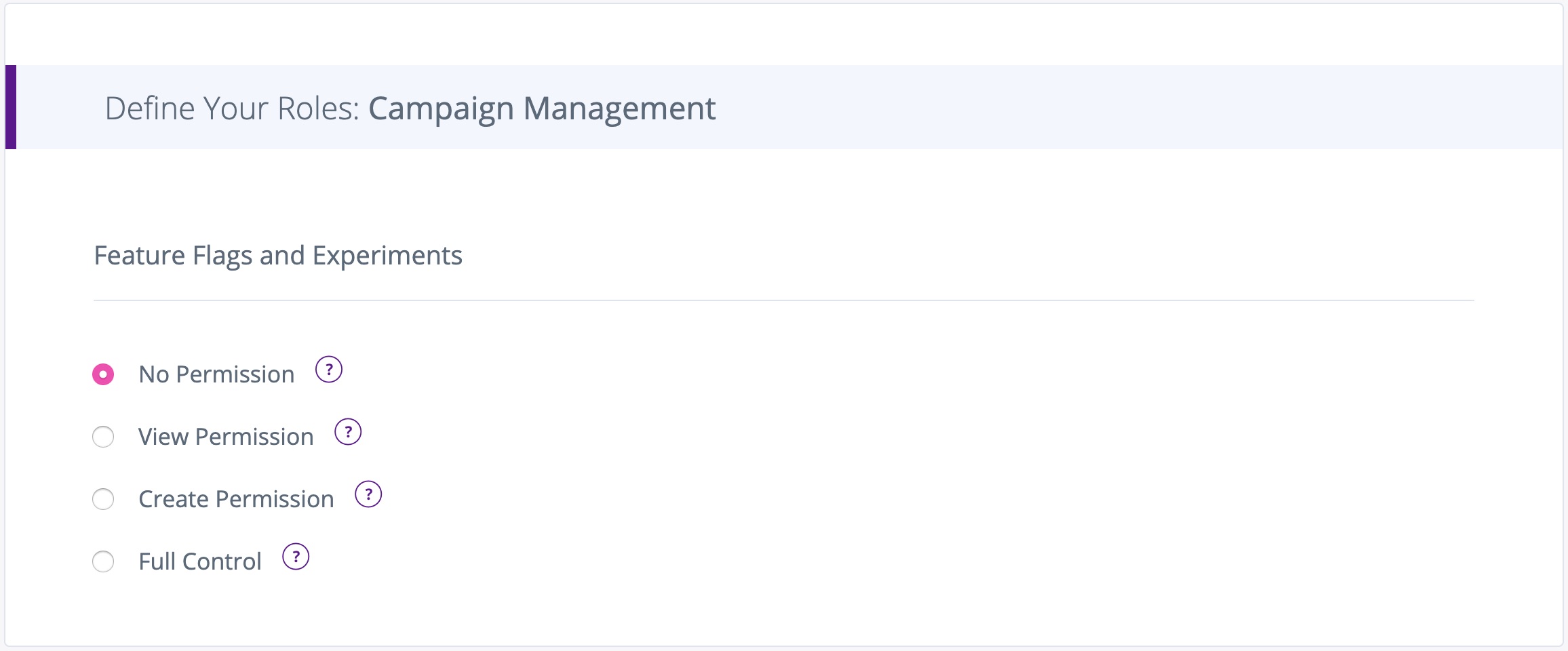
Messaging: This area controls whether a user can view, create, or send Push Notifications.

General Permissions: This area defines if a user can view or manage different areas of the Taplytics platform including Templates, Roles, User Insights, and Settings.
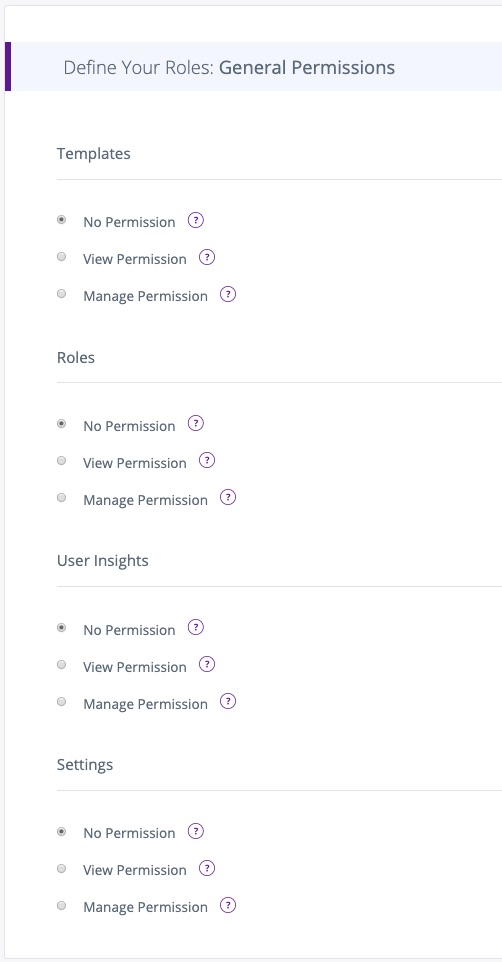
Updated about 5 years ago
