Project Settings
The Settings page is comprised of three different sections: Project Settings, Device Settings, and Push Notification Settings. Each section contains different global parameters that control your project's configuration, which we will outline below.
Project Info
The Project Info section allows users with the appropriate Settings permissions to edit the Project Name, and Project Code. The Project Code is a unique 3-character identifier that will appear in shortened URLs for different links within your project.
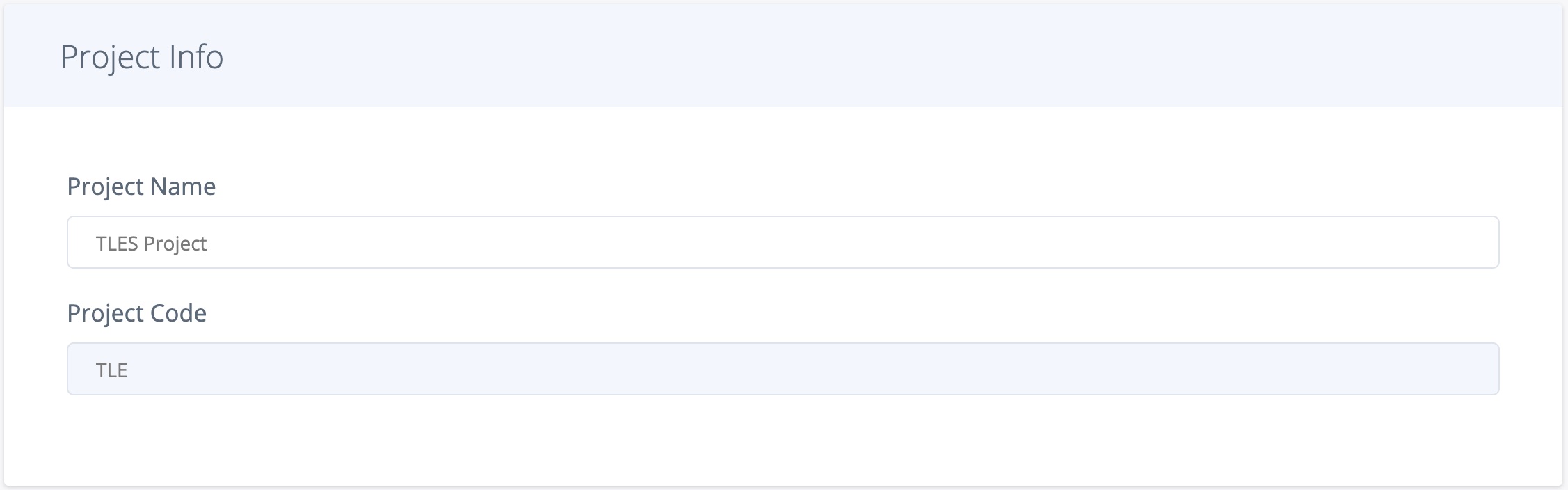
Project Keys
Under this section, you will see different keys and schemes that are unique to your project. These keys are used for SDK and API functionality, such as the initialization of the Taplytics SDKs and the authentication of your calls to our APIs. The usage of each item in this list is covered in more detail in our technical documentation.
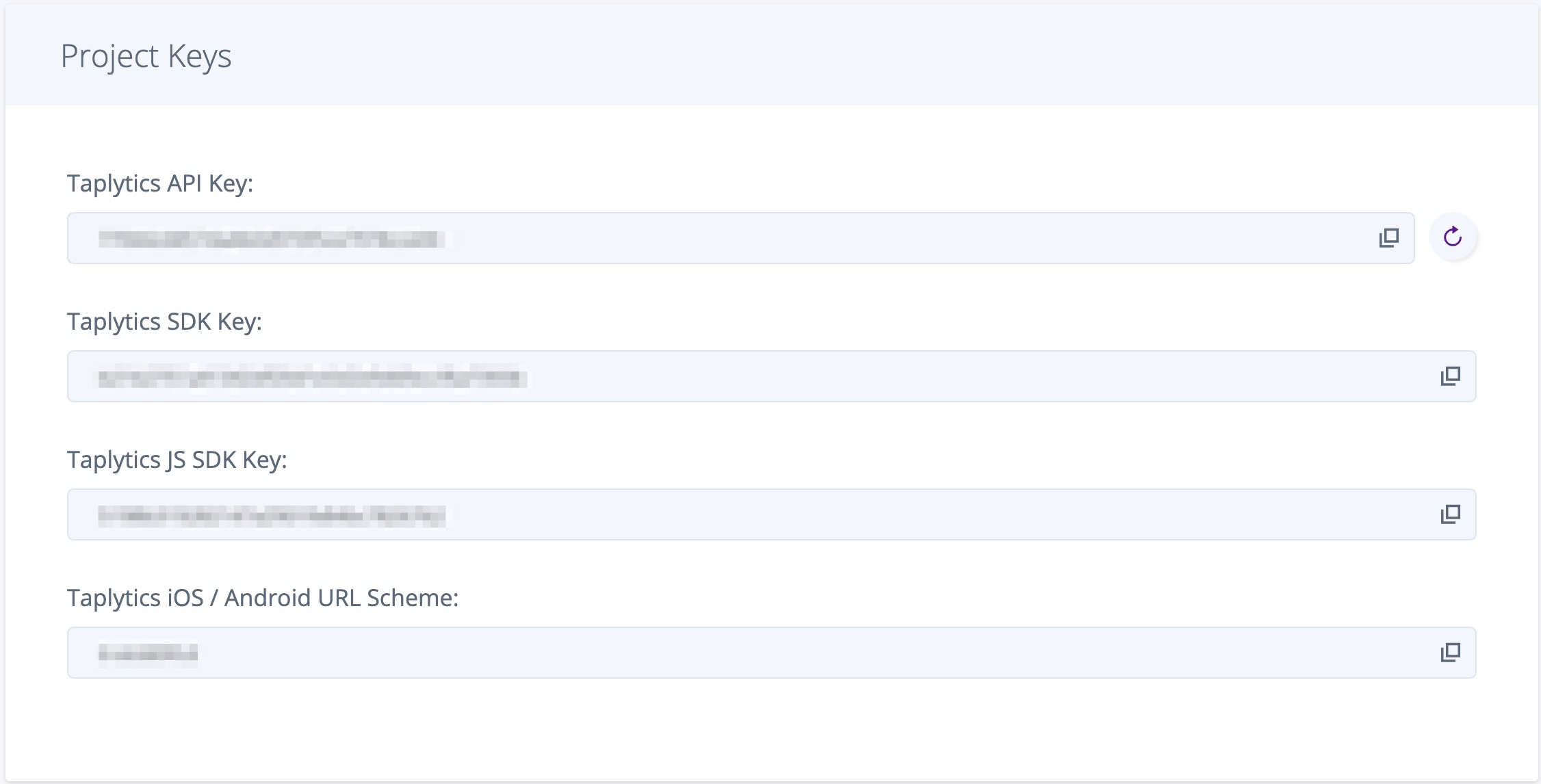
PartnerJS (Advanced)
This section allows for the input of custom Javascript. Once added, the script will run prior to the Javascript SDK, every time it is loaded by your site. The custom code entered in this box is ran through basic JS validation, however, it must still be used with caution.
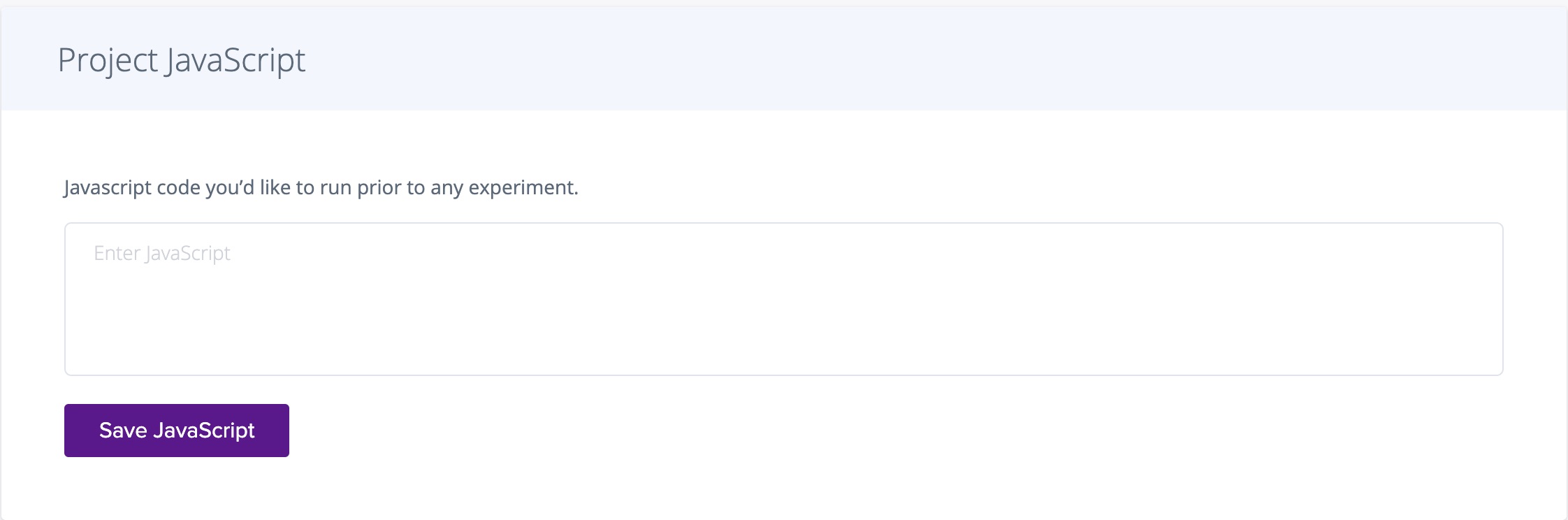
Some possible use cases here are:
- Debugging: set test cookies which can be targeted during QA
- Advanced implementation of custom events for goal creation
- Extended support for single-page app experiments
Push Experiments to Analytics Sources
This section contains toggles to enable the sending of experiment and variation data to our available 3rd party integrations. To learn more about this feature along with the format in which the data is sent, check out our docs on 3rd Party Integrations.
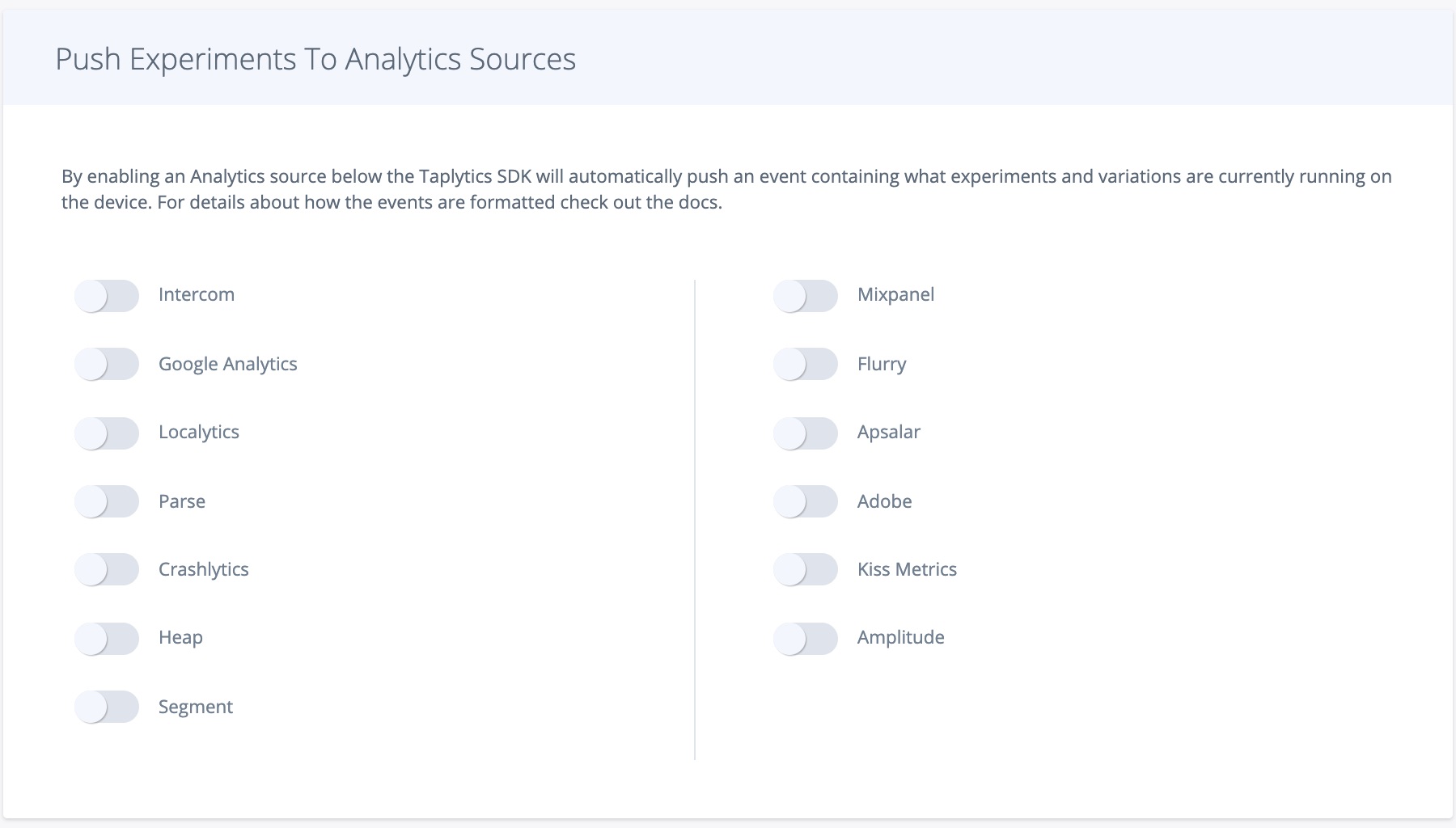
Additional Options
Lastly, the Additional Options section provides control over miscellaneous project settings such as IP Location tracking, which disables the Taplytics SDKs from recording IP addresses from users. When enabled, location-based built-in segmentation filters such as City, Region, and Country will no longer available for campaigns.
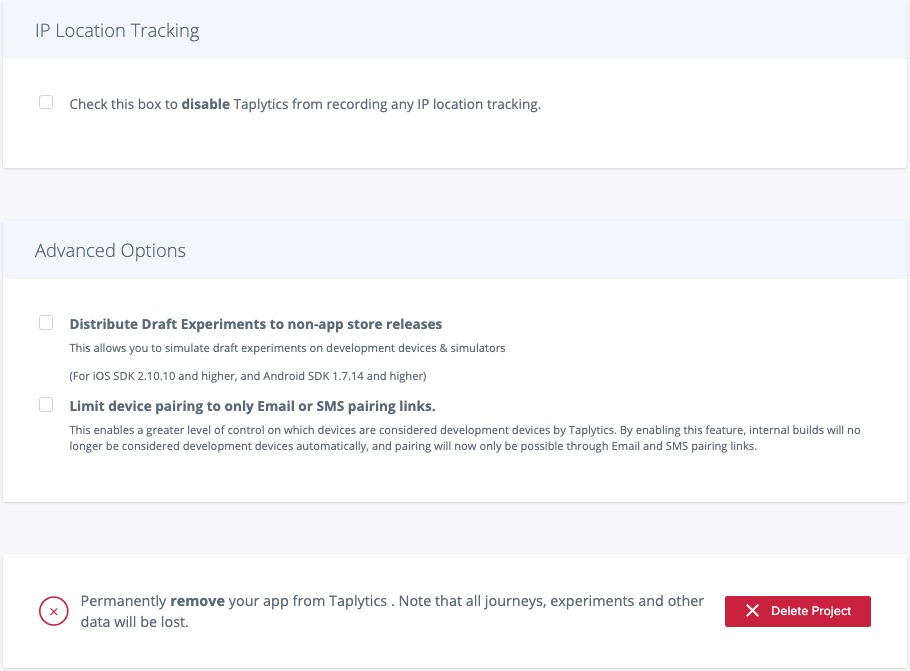
Updated about 5 years ago
